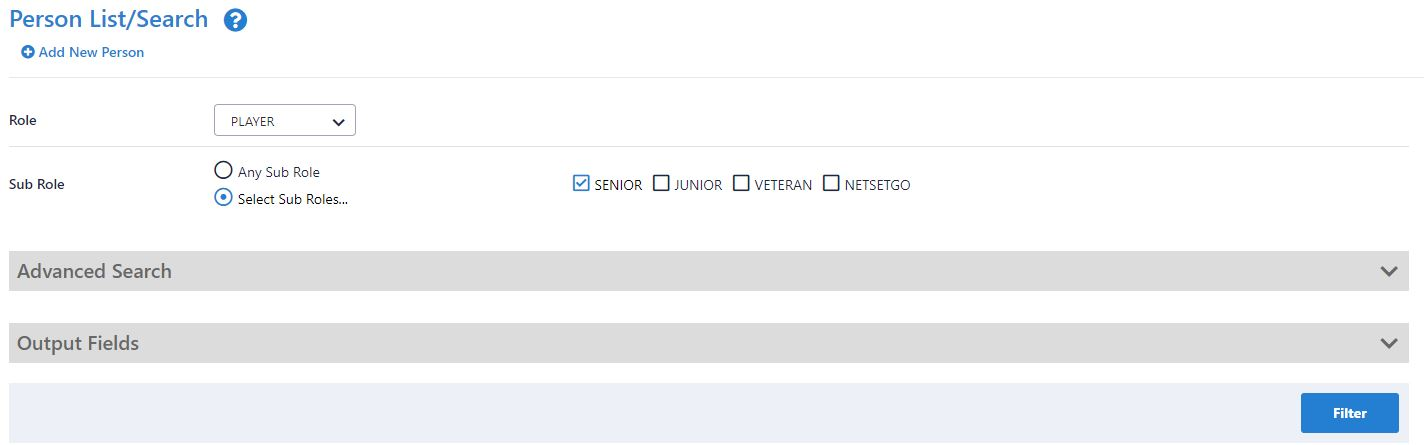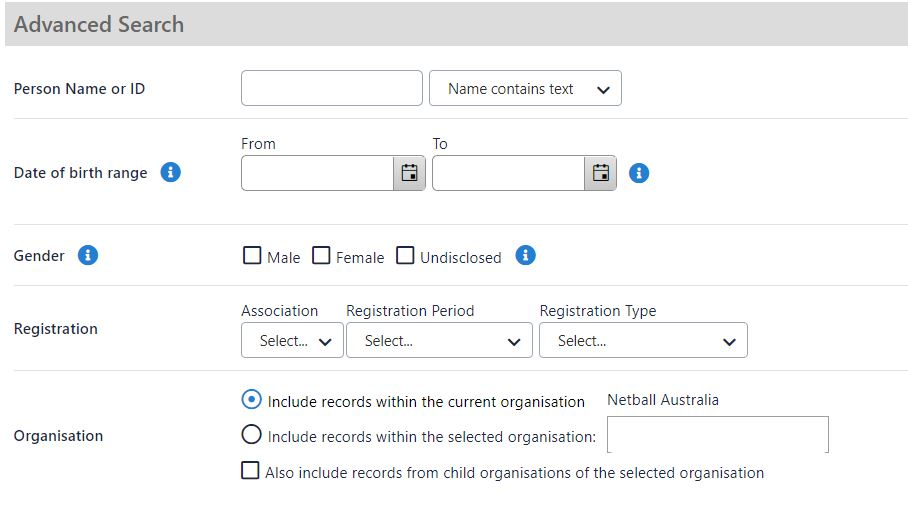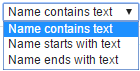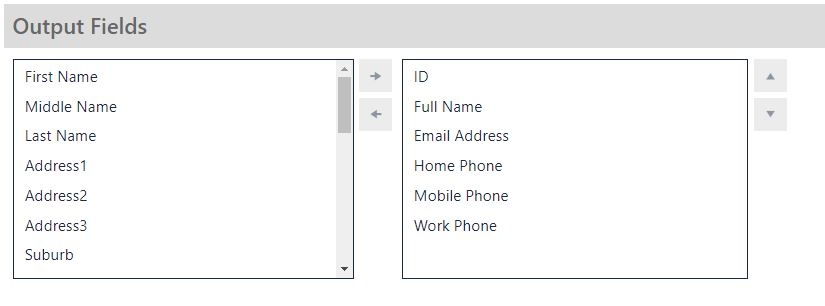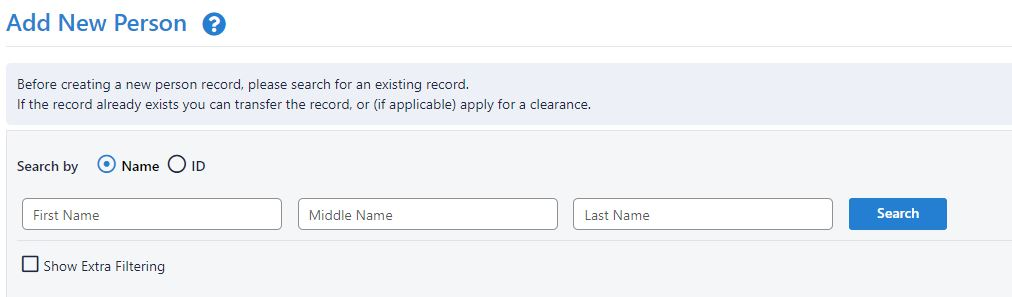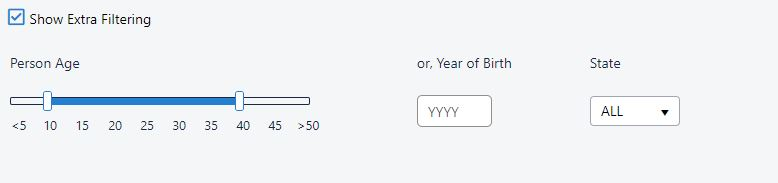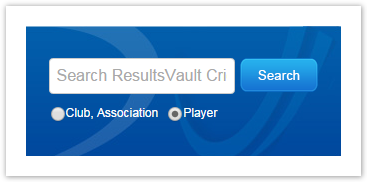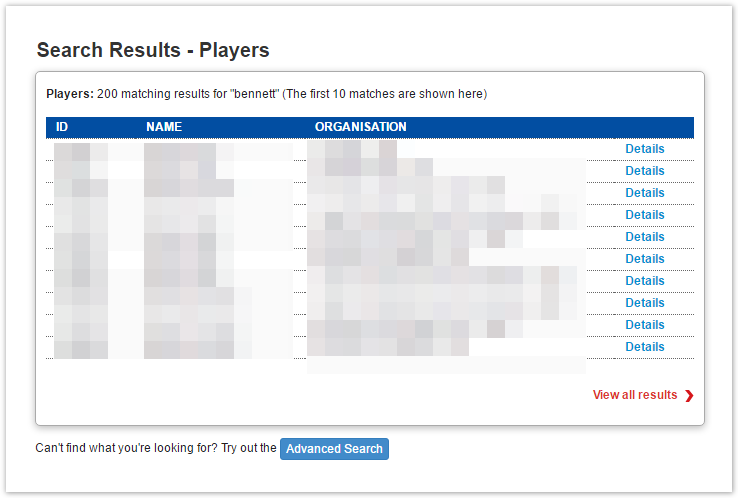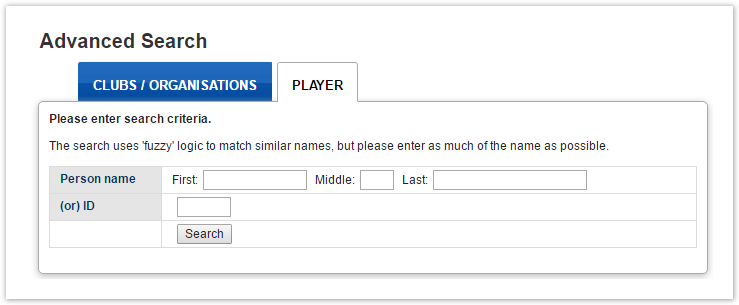| Section |
|---|
| Column |
|---|
| A person record is a complete profile which contains basic personal details, assigned roles and associated attributes, additional details (captured using custom fields), payment information. The accuracy and validity of these information is really up to how often records are visited and updated, the credibility of the information gathered at the time of entering into into the system. Search list could be used for communication, reporting purpose etc... |
| Column |
|---|
| | Panel |
|---|
| bgColor | #F0F0F0 |
|---|
| borderWidth | 1 |
|---|
| On this page |
|
|
There are 3 popular ways to find a person record, a list of people meeting certain criteria for further actions as below:
Log in the Resultsvault >> People >> Person List
Here you are able to use all below filtering criteria such as role, sub-role, name, date of birth, gender, drilling down to child organisation's database and find for the one that meet your need.
 Image Removed
Image Removed
Login
>> People >> Add a new personThis enables to run a thorough search across the entire sport database using person's name, ID, age, Australian states. Sometimes, it seems to be more powerful and returns more results than the above search which normally runs through a limited entities.
 Image Removed
Image Removed
Using public portal of Resultsvault for a particular sport
...
There are three ways to find a person record :
| Expand |
|---|
| title | Using Person List (within ResultsVault Admin) |
|---|
|
On the Person List/Search screen, use the available filtering criteria to search for a particular person record, or a selection of records matching your preferred filter. 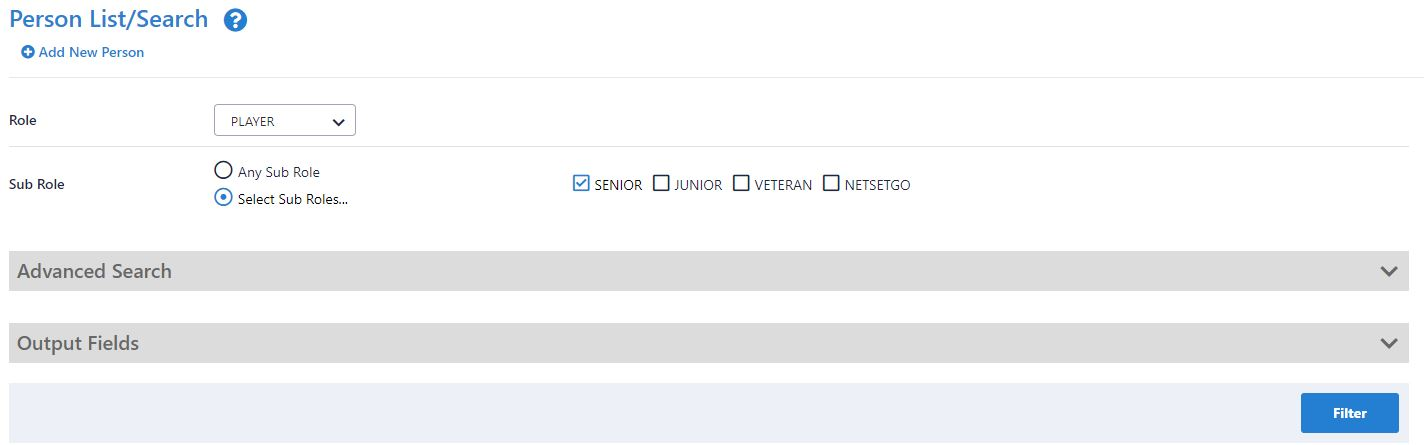 Image Added Image Added
| Role | - Select a role. The list of sub roles will automatically be populated.
- ANY ROLE means selection of person records that currently have at least one role assigned.
- NO ROLE means selection of person records that currently have no role assigned (for example, these might be past players).
If NO ROLE is selected, you can optionally select from the Last Sub Role the person held with your organisation.
|
|---|
| Sub Role | - Choose ANY Sub Role to include records with any sub role within the selected role (i.e. this will include ALL the sub roles).
- Choose Select Sub Roles, then select one or more sub roles to specify which sub roles to search on.
Example: To choose SENIOR PLAYERS, select PLAYER in the Role dropdown, Choose Select Sub Roles and select SENIOR. |
|---|
Select the Advanced Search Criteria link to enable more detailed filtering, as shown below. 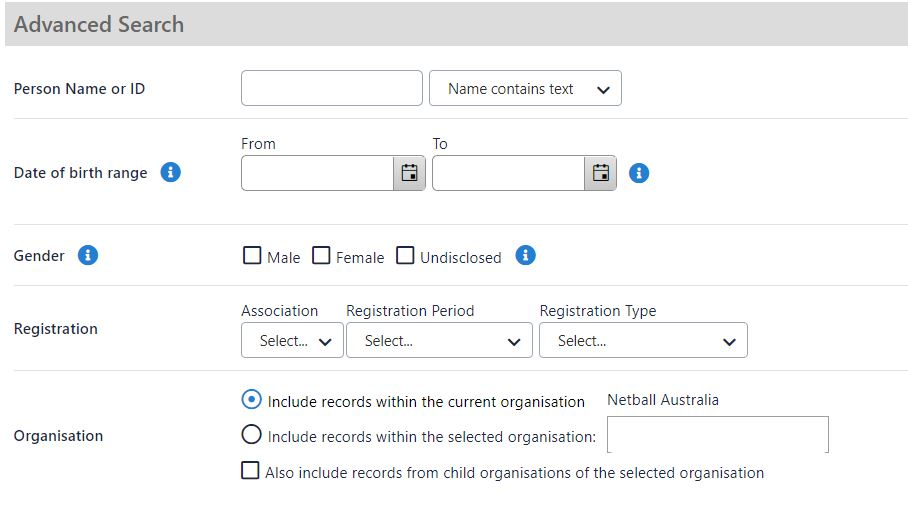 Image Added Image Added | Person Name or ID | Enter part of the person name to search/filter for. This may be left blank to match all names, and be any number of characters. The search will match both first and last names. Make a selection in the dropdown relating to whether the name starts with, ends with or contains the search text. 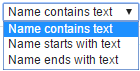 Image Added Image Added
|
|---|
| Date of birth range* | - DOB before a given date - leave From DOB blank, and enter the To DOB. Records with no DOB entered will not be returned.
- DOB after a given date - leave end To DOB blank, and enter the From DOB. Records with no DOB entered will not be returned.
- DOB between dates - enter both From DOB and To DOB.
- All DOB - leave end and start as blank. In this case, records that have no DOB will also be returned as well as those with a DOB entered.
|
|---|
| Gender* | Select one or a combination of Male/Female/Undisclosed. If nothing is selected, gender is ignored, and records will be returned that have a M,F or no gender entered. |
|---|
| Registration | Select the Registration Period and/or the Registration Type as further filter options. This option only displays on certain screens, and further filters the list to registered players of a selected association. |
|---|
| Organisation | You can search for records within the current organisation only by selecting the Include records within the current organisation. Alternatively, you can search for records within another (selected) organisation by selecting the organisation from the dropdown list. If you choose this option, you can further select whether to include child organisation records of this selected organisation. |
|---|
Use the Display Output Fields to customise the fields that will display for your search: 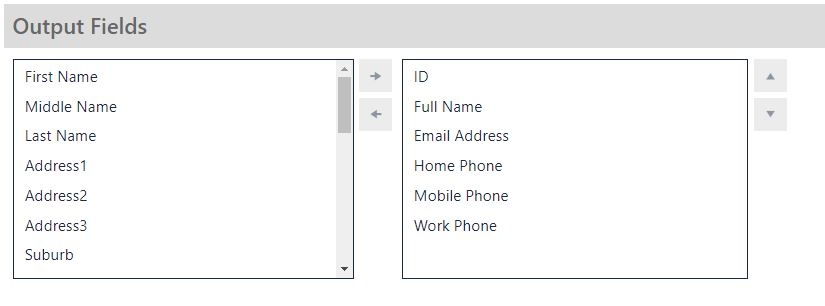 Image Added Image Added
|
| Expand |
|---|
| title | Using Add new person screen |
|---|
|
On the Add new person screen, you can search for a person by Name or ID, or additionally by Year of Birth and State. | Search by either: | |
|---|
| Name | Select the Name radio button and enter the first, middle and/or last name of the person, and then click Search. Enter as much information as you are able to, in order to narrow the search. | | ID | If you know the person's ID, select the ID radio button and click Search. |
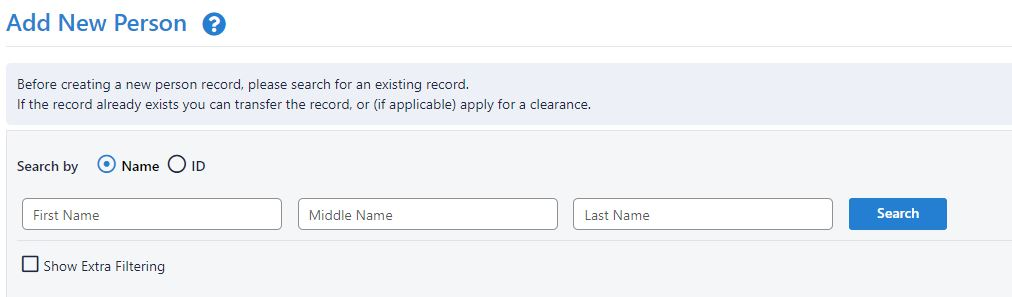 Image Added Image Added
Select the Show Extra Filtering checkbox to further allow searching based on Date of Birth and State: 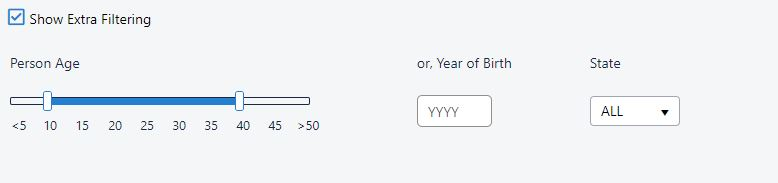 Image Added Image Added | Year of Birth | Enter the Year of Birth for the person you are searching for. |
|---|
| State | Select from the Dropdown list to select a State, or leave the option as ALL to search in all States. |
|---|
To find out how to create a new person, click here. |
| Expand |
|---|
| title | Using search tool via a public portal (of ResultsVault) |
|---|
|
The public portal is a consolidated website that displays published information of players, statistics |
...
and competition information. For example |
...
, myNetball, Rugby. Search for a person within a particular Sport by entering their Surname and selecting the Player radio button, and then click Search. 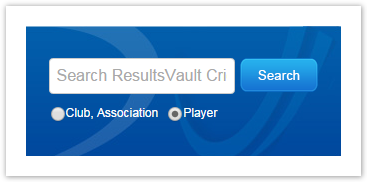 Image Added Image Added
The results of your search will be displayed below: 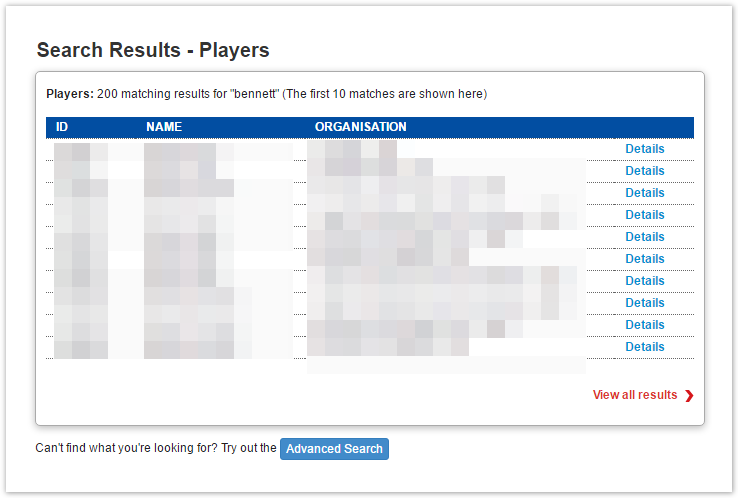 Image Added Image Added
Click the Advanced Search button to search using: - First, Middle or Last name combination searches.
- Player ID.
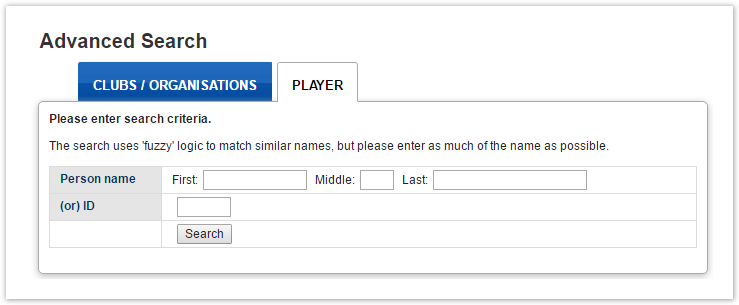 Image Added Image Added
|