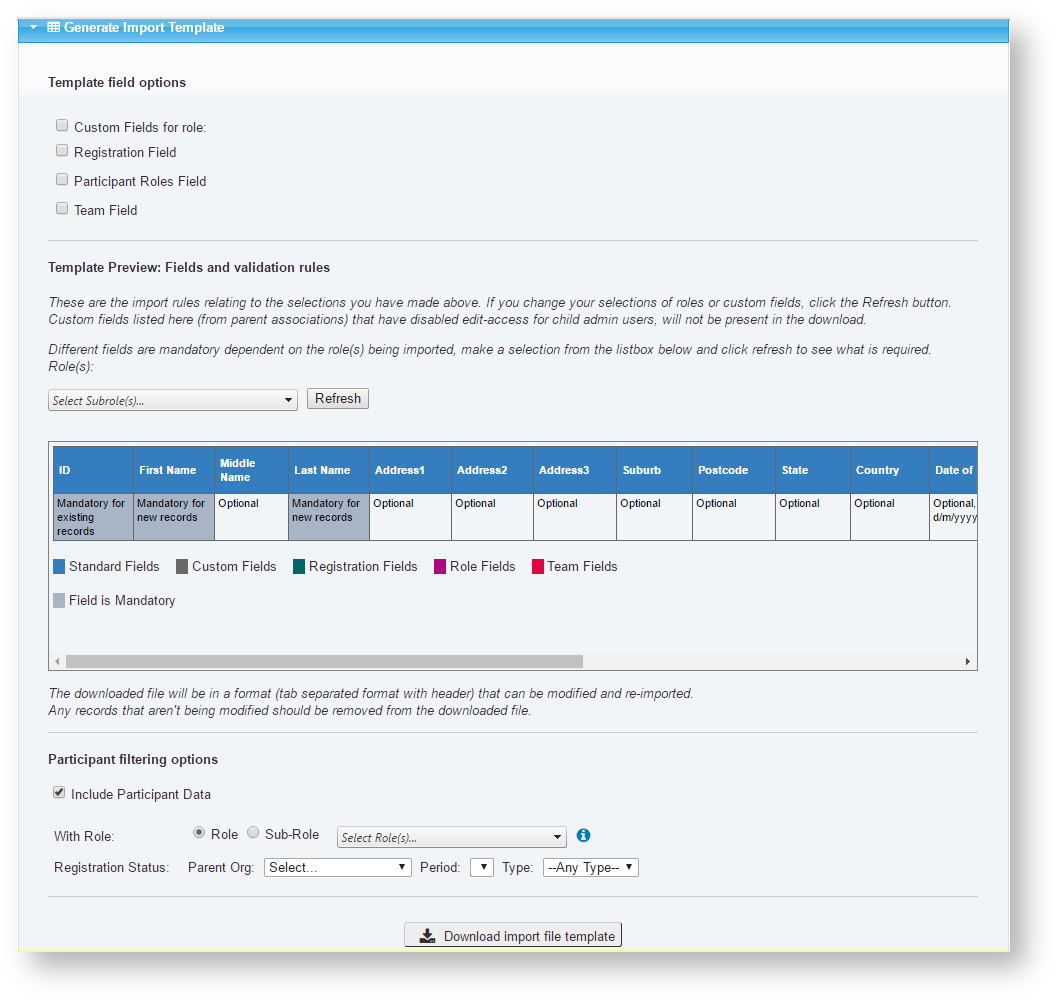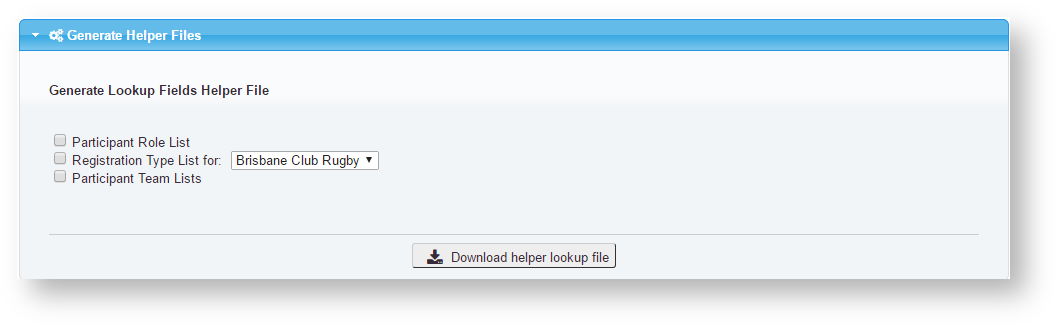...
New records are added to the person list, whereas existing records are modified. A number of data validation rules must be satisfied before data is changed.
Role/Sub Role
A Role and at least one sub role must be selected. These selections are used for:
- These roles are added to any new records. Existing records do not have their roles modified. Note: the Bulk Change Roles screen can be used to change roles of existing records.
- If the Import Custom Fields option is checked, then custom fields that apply to these roles can be imported.
- Selecting the person records that are included in the import file template that can be downloaded
Role currency
Role currency also only affects new person records:
- Import records with current roles: One or more sub roles are selected, and these are all added to the new person record as current roles. This option is used when adding current person records - eg players who are now playing with a club.
- Import records with no roles: One sub roles only is selected. No roles are all added to the new person record, however the person's 'last role' is set to the selection. This option is used when adding past person records - eg players who previously played with a club.
Standard field versus Custom Fields
By default, only standard fields are imported/updated. These relate to (some of the) information that can edited via the Personal Details tab of the Person Edit screen. If the Import Custom Fields option is checked then custom field data can also be imported/updated. These are fields defined under the People...Person Custom Fields menu item. Custom fields can be defined by and organisation or its parent organisations, and fields can be restricted to only apply to certain Person Roles and or sub roles. Custom field information can also edited via the Custom fields tab of the Person Edit screen.
Special notes about importing information
...
Generate Import Template
This section allows you to generate an import template file in the correct format - which may optionally include current data to update.
Generate Helper Files
| Template field options |
|
|---|---|
| Template preview: Fields and validation rules |
|
| Participant filtering options |
|
Click the Download import file template link, and save the file to your hard disc. The file will be in tab delimited format with a header row.
Role/Sub Role
A Role and at least one sub role must be selected. These selections are used for:
- These roles are added to any new records. Existing records do not have their roles modified. Note: the Bulk Change Roles screen can be used to change roles of existing records.
- If the Import Custom Fields option is checked, then custom fields that apply to these roles can be imported.
- Selecting the person records that are included in the import file template that can be downloaded
Role currency
Role currency also only affects new person records:
- Import records with current roles: One or more sub roles are selected, and these are all added to the new person record as current roles. This option is used when adding current person records - eg players who are now playing with a club.
- Import records with no roles: One sub roles only is selected. No roles are all added to the new person record, however the person's 'last role' is set to the selection. This option is used when adding past person records - eg players who previously played with a club.
Step by step - suggested approach
...