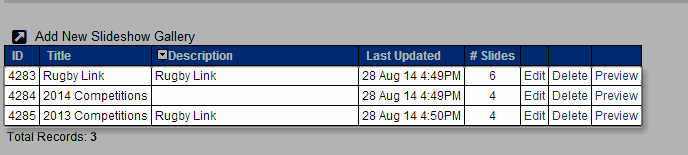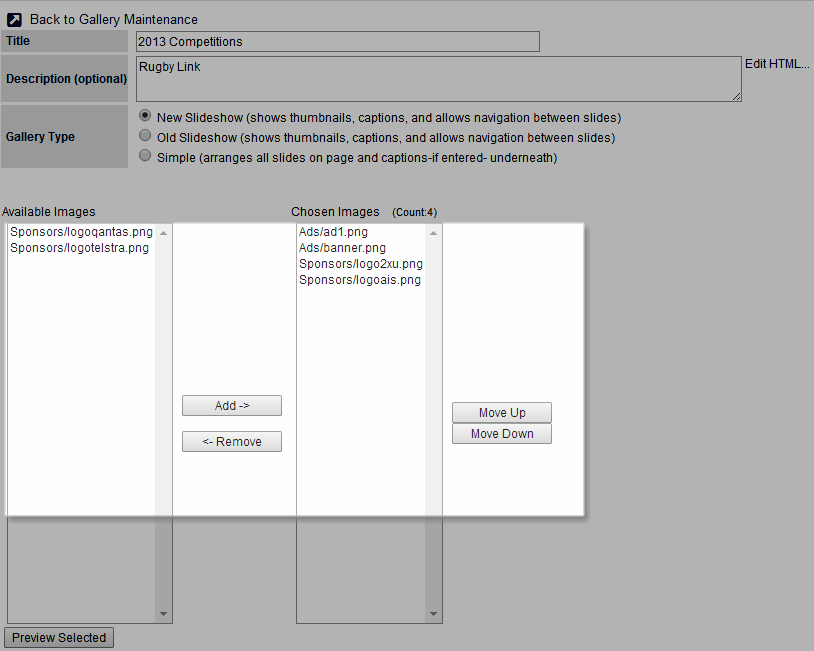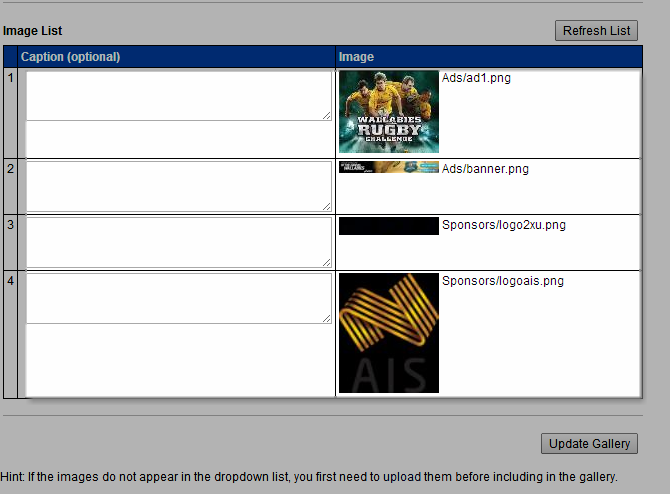| Info |
|---|
Mode: Website (Sportzvault) Menu: Content >> Slideshow Galleries |
Slideshow Galleries are an easy way to manage groups of images within your SportzVault site. For example, photos taken on a particular day's play or event, can be included in a gallery. Galleries can then be linked to from other pages, or from the menu. Galleries, and individual images, can be optionally be given titles and descriptions.
Galleries can be created in one of two modes:
Slideshow: This mode presents one image as actual size, and gives thumbnail versions of all images in the gallery. It allows navigation through the gallery by clicking buttons, and also has an 'Auto' play mode, where images are displayed automatically after a user-defined delay.
Simple: This mode just arranges all images in full size on the page, with any images titles shown below the image.
...
Follow the steps below for Editing a Gallery
Editing a Gallery
Choose Content...Slideshow Galleries . The Slideshow Maintenance screen opens.
...
Click Update Gallery to save changes to the Gallery, or Back to Gallery Maintenance to return to the Slideshow Gallery Maintenance screen.
Previewing a Gallery
Choose Content...Slideshow Galleries The Slideshow Maintenance screen opens.
...
Assigning a Gallery to a menu item
See the topic Edit and configure the site menu