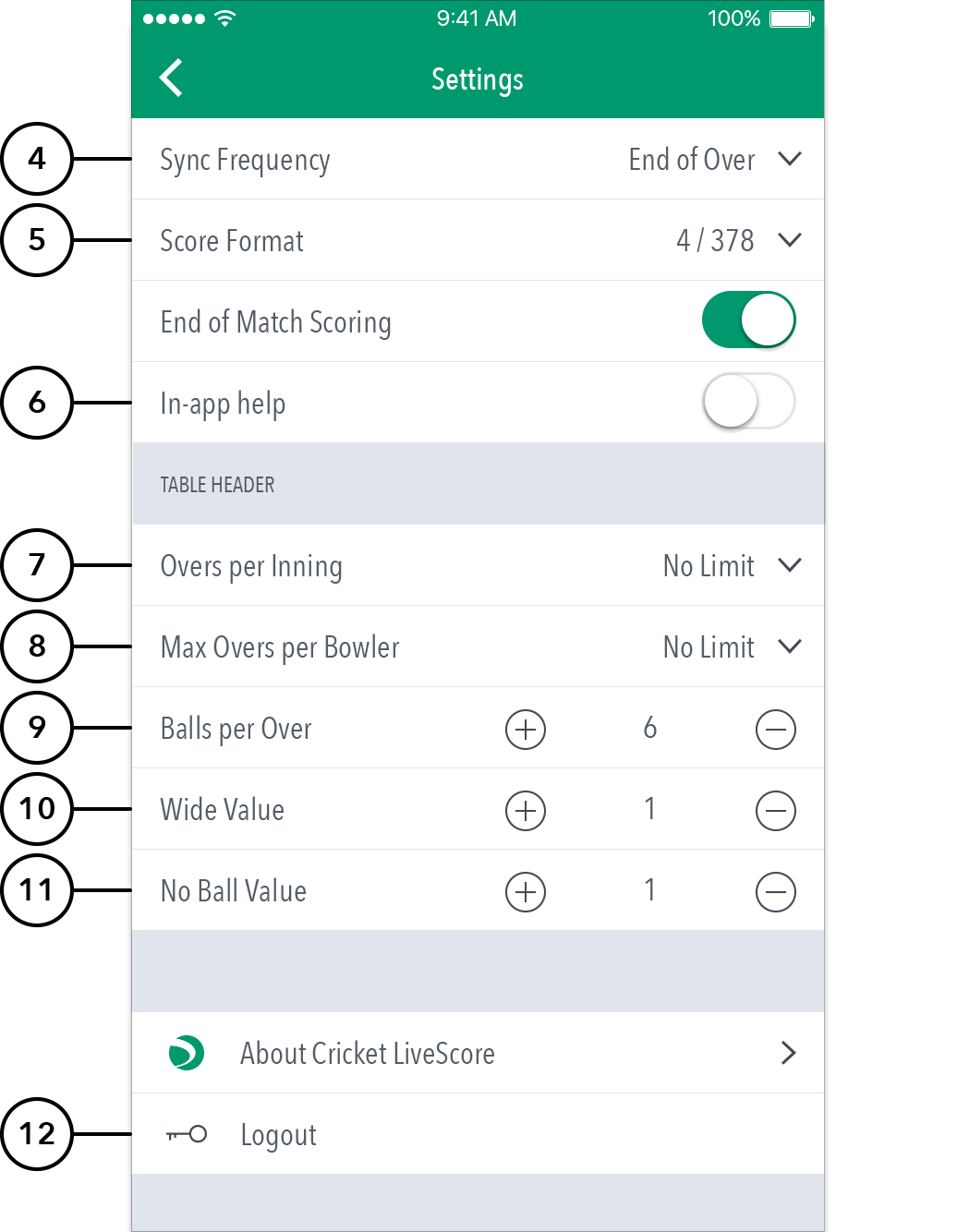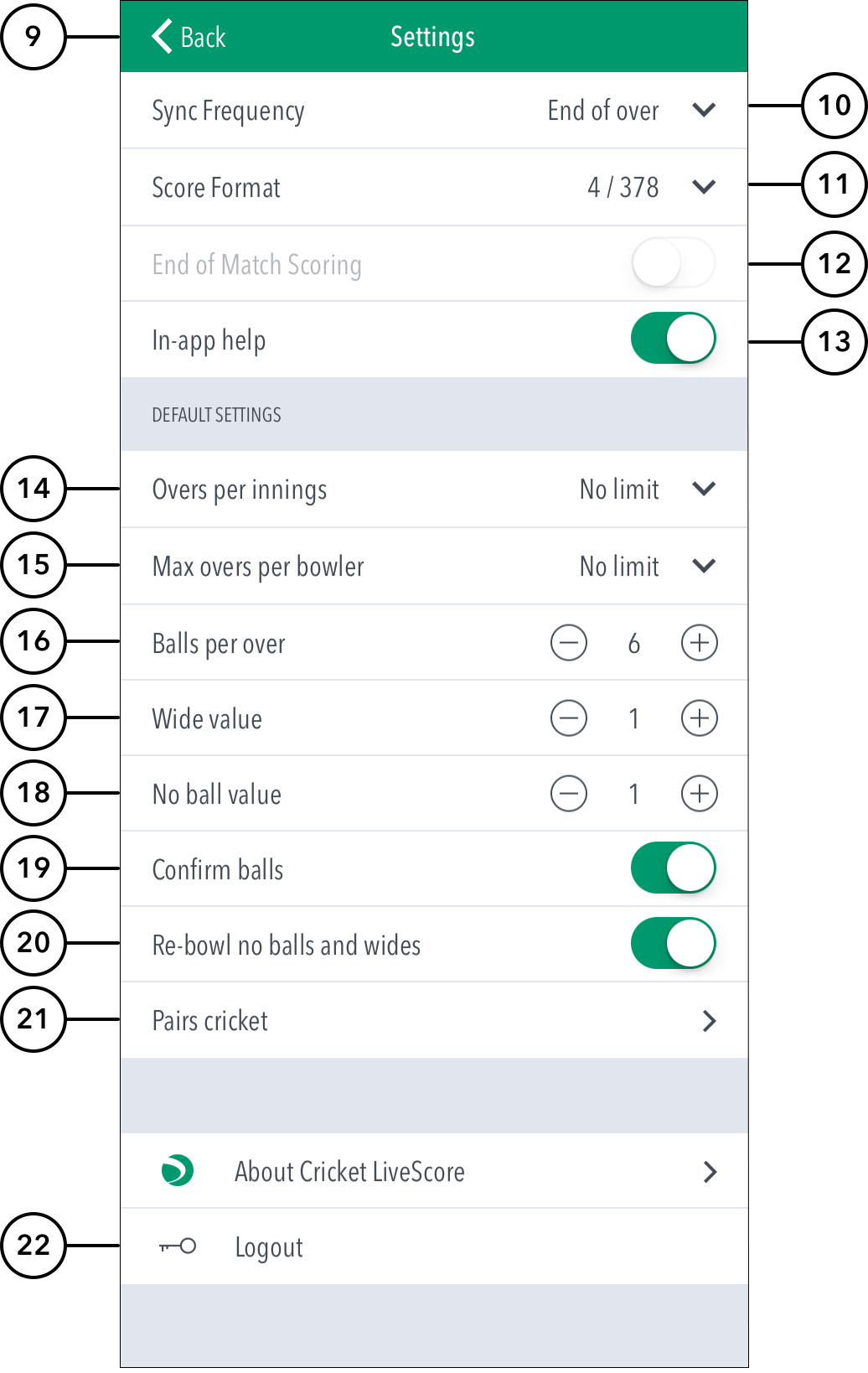When you log in, the first screen that comes up is the ‘Matches’ screen. The Settings icon at the top left corner gives access to match settings.
Note: When you use the Custom Matches mode, tap the New Match button. You will then be prompted to enter names for the two competing teams to proceed to match setup.
Matches screen is separated into 3 sections:
...
(3) To access Settings, tap on the Settings icon.
(4) To select how match scores are synced between the app and ResultsVault website, tap on Sync Frequency and choose from two available options: end of over or manual syncing.
...
(11) To set number of runs added to opposition team's total on delivery of a No-ball, tap on (-) to reduce and (+) to increase No ball value.
(12) To select whether to require confirmation of each ball in the match, use the toggle switch for Confirm balls
(13) To sign-out and exit the app, tap on Logout.