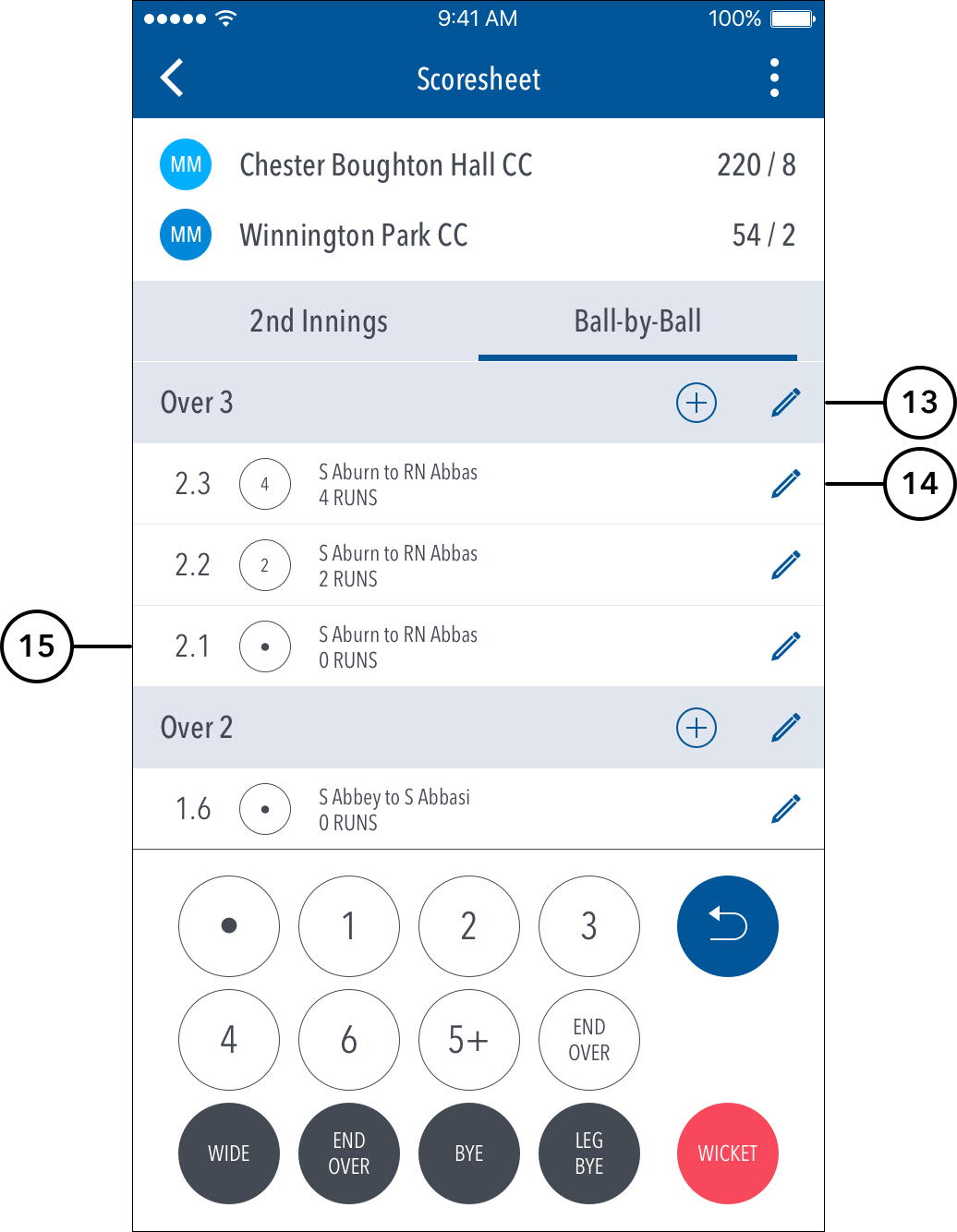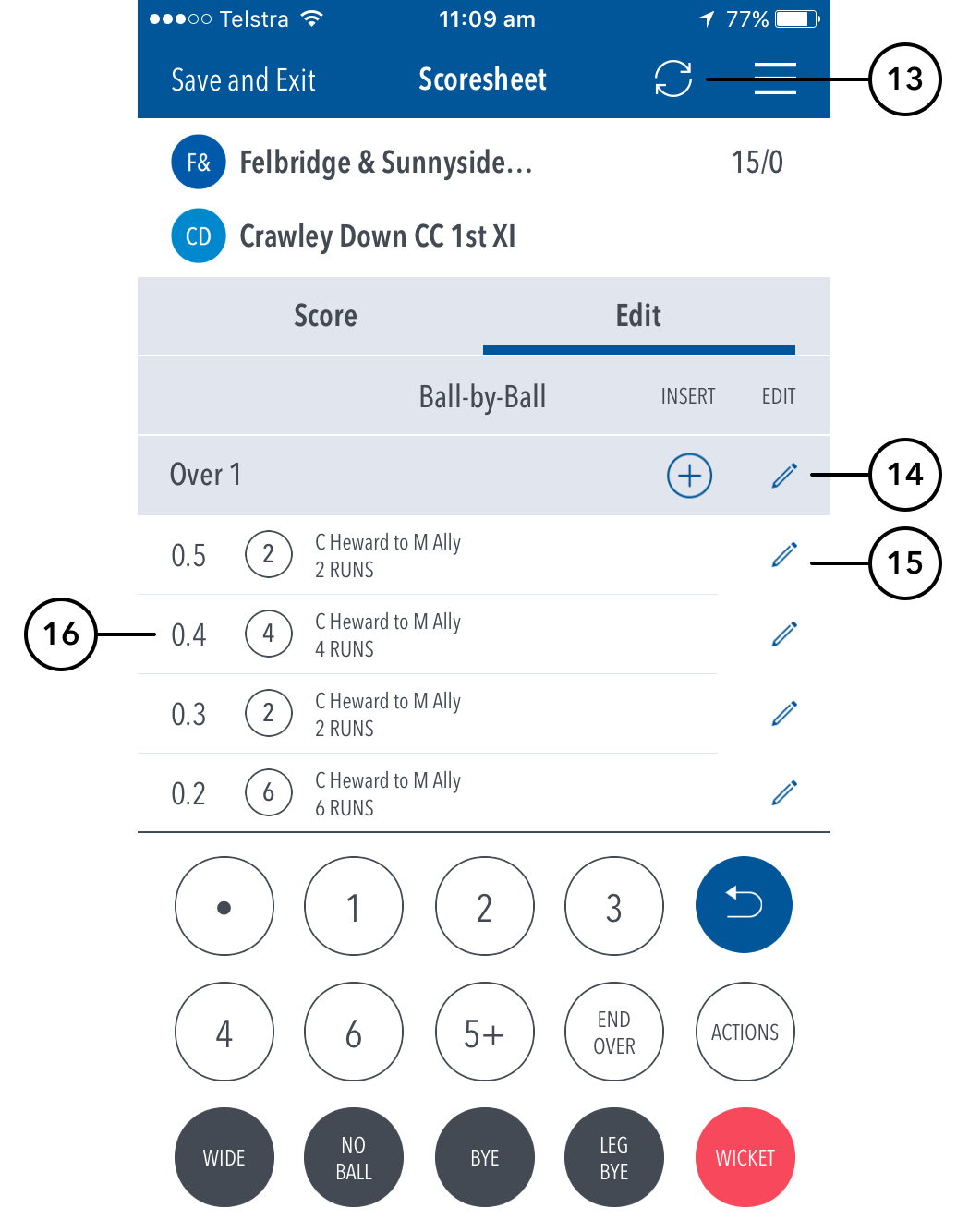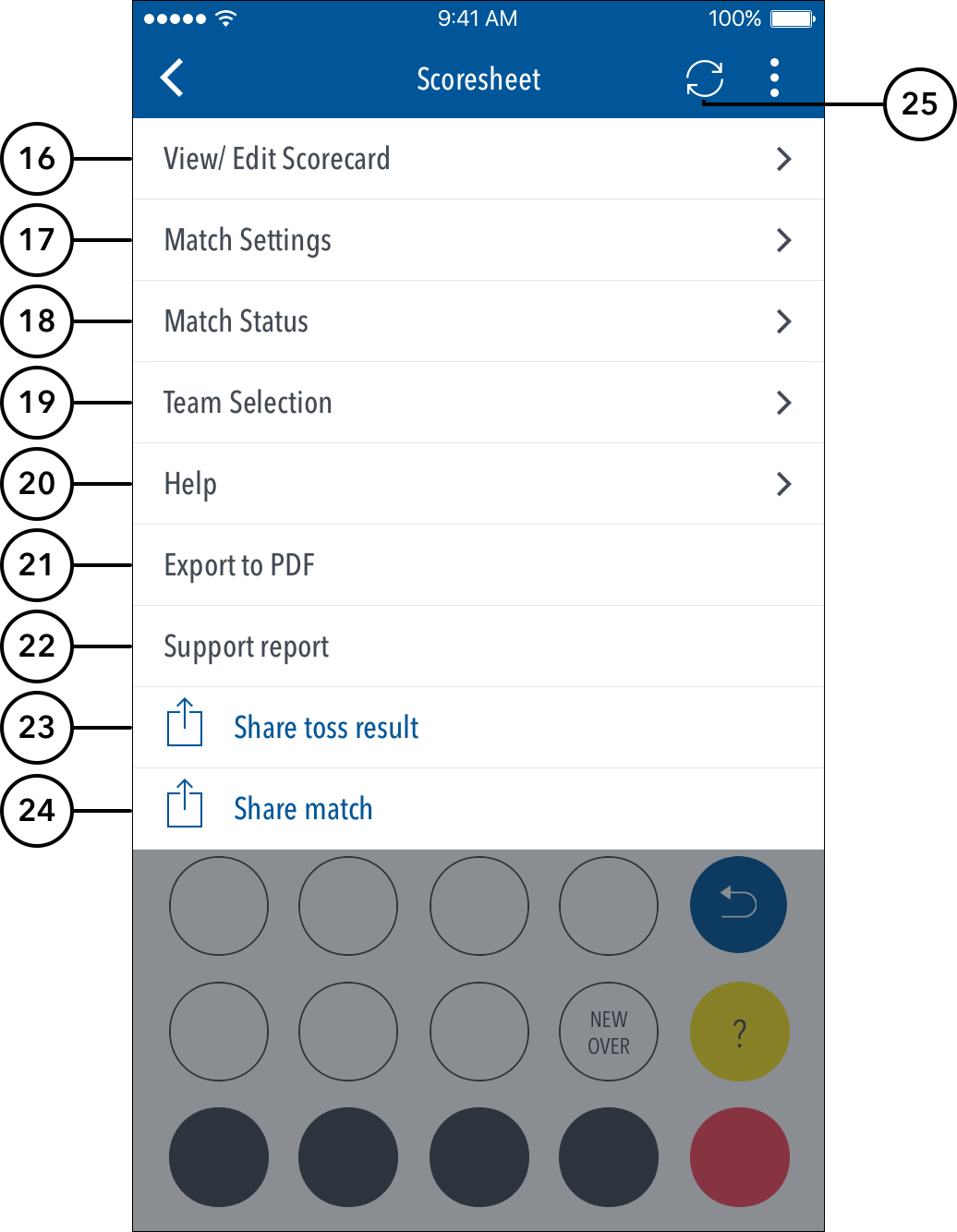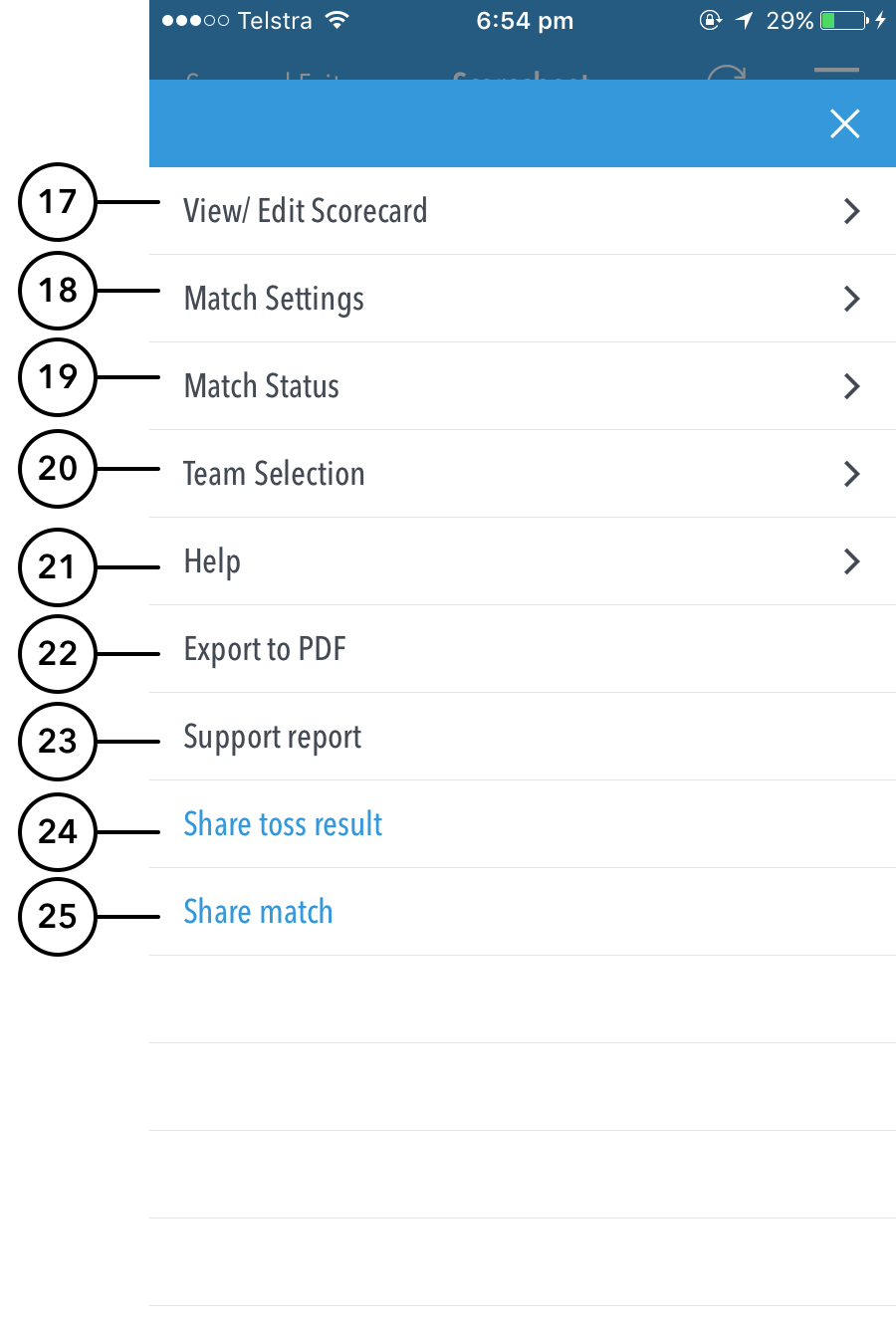The Scoresheet is where you live score a match from start to end. To see details for all balls from the current inning, swipe to the left or tap on the "Ball-by-Ball" tab.
...
(5) See partnership total between the two current batters on at the crease.
(6) See current strike bowler. To change bowler, tap on the bowler name to choose from Selected Team players.
...
(9) To enter additional or Penalty runs, tap on (5+) for more options. To start a new Overover, tap on (END OVER).
(10) To enter extras, for e.g. 2 leg-byes: tap on (LEG BYE) and then (2). To record a dismissal, use (WICKET) button and choose appropriate options on the Wicket screen.
...
| Info | ||
|---|---|---|
| ||
To select whether or not to see the ball-detail-panel and require confirmation of each ball in the match, use the toggle switch for Confirm balls in Match Settings. |
(13) To manually sync the match scores to Play-Cricket, use the Sync button.
(14) To Edit Over, tap on the “pencil” icon next to the Over heading. To insert a new ball into a custom position in an over, tap on the (+) icon next to the Over heading.
(1415) To Edit a Ball, tap on the “pencil” icon next to a ball in the Ballball-by-ball list.
(1516) See details for all balls from the current inning, arranged from newest to oldest and separated by over.
Additional functions when you tap on the (“three dot icon”(when tapping hamburger menu):
(1617) To view a classic Scorecard for all innings, tap on View/Edit Scorecard.
(1718) To view and modify default settings, tap on Match Settings.
(1819) To update the status of match, tap on Match Status.
(1920) To edit Team, tap on Team Selection.
(2021) To access the app help-guide, tap on Help.
(2122) To export the match scorecard to PDF, use Export to PDF.
(2223) To send a debug report when experiencing problems with the app, tap on Support report. This will automatically open your mail and attach the debug report with Play.Cricket@ecb.co.uk as the email recipient. Please include any additional information you may think useful to your query.
(2324) To share toss decision via email or social media, use Share Toss Result.
(2425) To share score updates via email or social media, use Share Match.
(25) To manually sync the match scores to Play-Cricket, use the Sync Scores button.
| Expand | ||
|---|---|---|
| ||
Multiple scorers can now score any Play-Cricket game simultaneously.
NB: Successfully taking over the lock on the match will clear the local version of the match from the user’s device, and replace it with the most up-to-date synced version from the Play-Cricket system. |