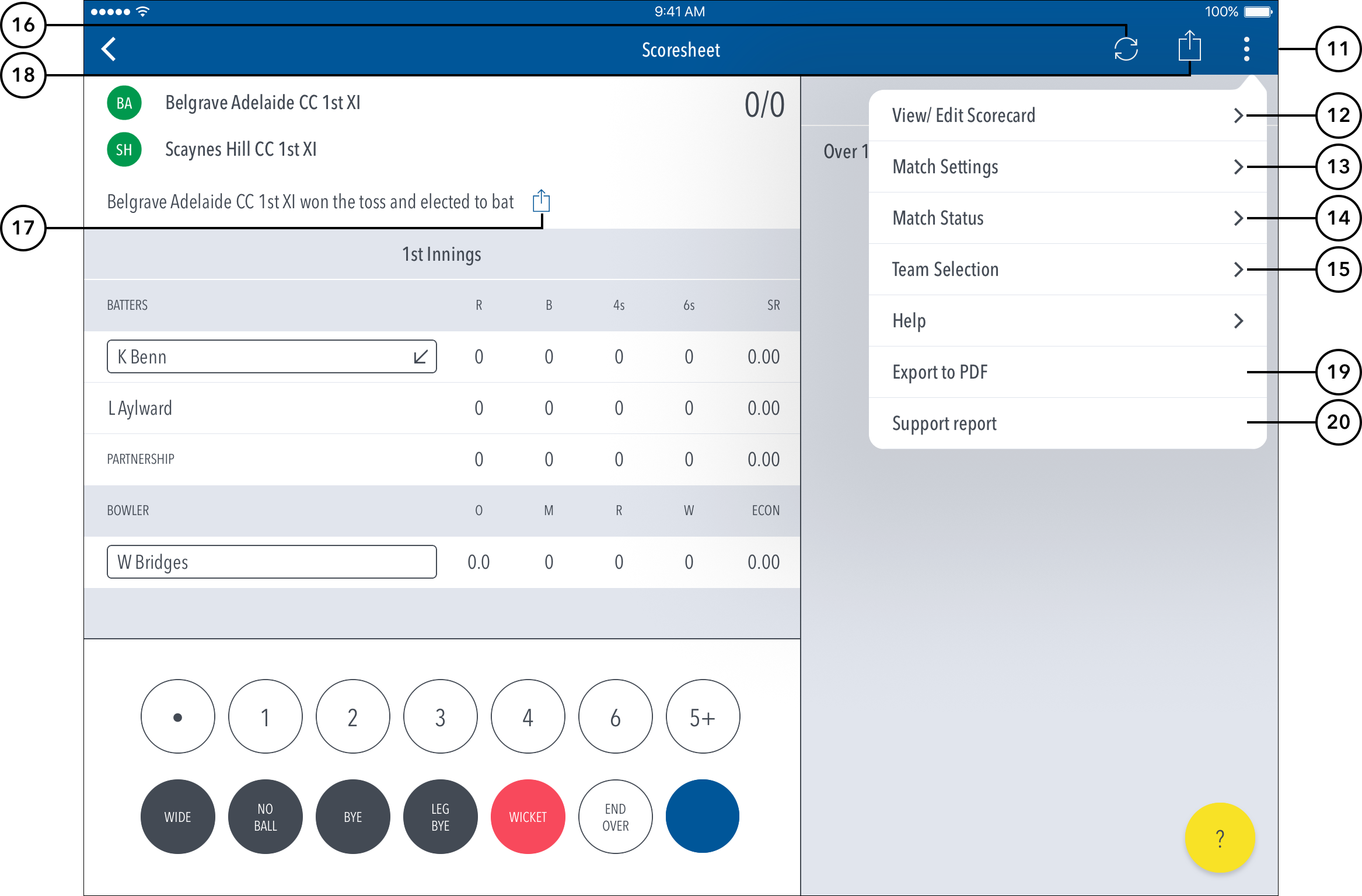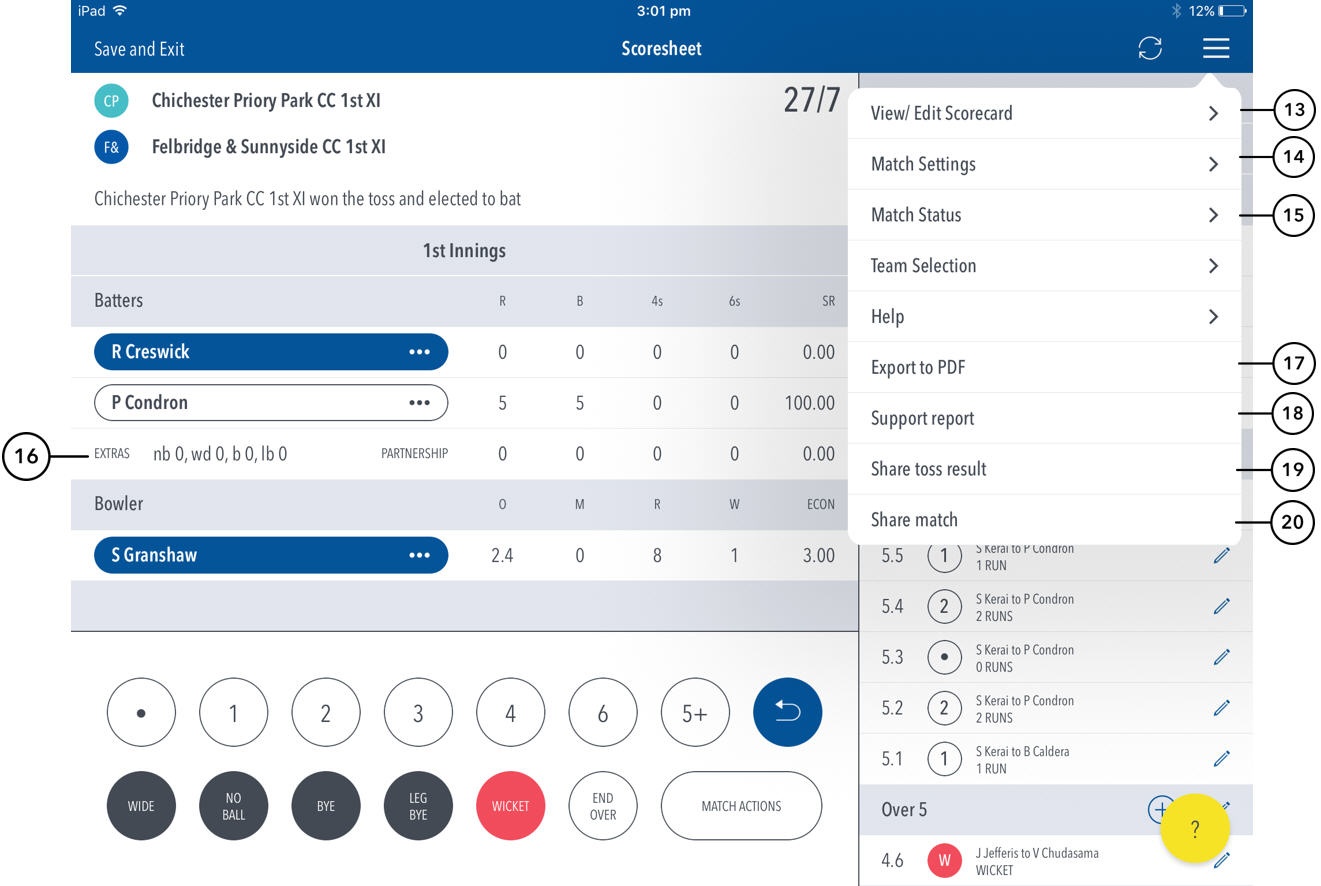The Scoresheet is where you live score a match from start to end. The Ball-by-Ball section on the right shows details for all balls from the current inning, arranged from newest to oldest and separated by over.
...
(4) See partnership total between the two current batters on at the crease.
(5) See current strike bowler. To change bowler, tap on the bowler name to choose from Selected Team players.
...
(7) To enter extras, for e.g. 2 leg-byes: tap on (LEG BYE) and then (2). To record a dismissal, use (WICKET) button and choose appropriate options on the Wicket screen. To start a new Overover, tap on (END OVER). To cancel score entered for a ball in the current over, use the Undo button. To access the match setting screens, tap on (MATCH ACTIONS).
...
(9) To Edit a Ball, tap on the “pencil” icon next to a ball in the Ball-by-ball Ball list.
(10) To Edit Over, tap on the “pencil” icon next to the Over heading. To insert a new ball into a custom position in an over, tap on the (+) icon next to the Over heading.
...
(12) Tap for a shortcut to popular match status functions.
(1113) To access additional features, tap on the menu icon.(12) To view a classic Scorecard for all innings, tap on View/Edit Scorecard.
(1314) To view and modify default settings, tap on on Match Settings.
(1415) To update the status of match, tap on Match Status.
(15) To edit Team, tap on Team Selection.
(17) To share toss decision via email or social media, use Share Toss button in the menu.
(18) To share score updates via email or social media, use the Share Match button in the menu.
(19)16) Display of current innings extras total.
(17) To export match scorecard to PDF, use Export to PDF.
(2018) To To send a debug report when experiencing problems with the app, tap on Support report. This will automatically open your mail and attach the debug report with with Play.Cricket@ecb.co.uk as as the email recipient. Please include any additional information you may think useful to your query.
(19) To share toss decision via email or social media, use Share Toss button in the menu.
(20) To share score updates via email or social media, use the Share Match button in the menu.
| Expand | ||
|---|---|---|
| ||
Multiple scorers can now score any Play-Cricket game simultaneously.
NB: Successfully taking over the lock on the match will clear the local version of the match from the user’s device, and replace it with the most up-to-date synced version from the Play-Cricket system. |
...