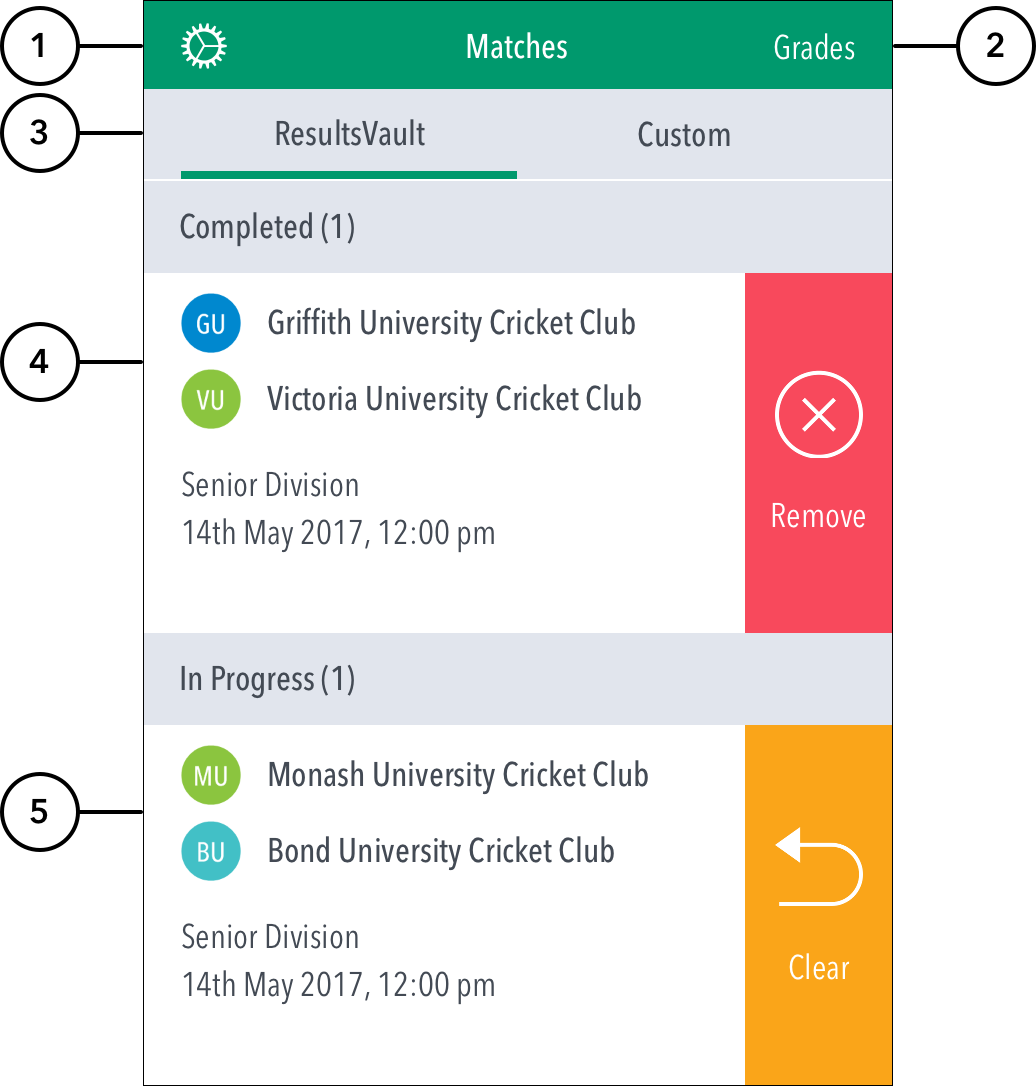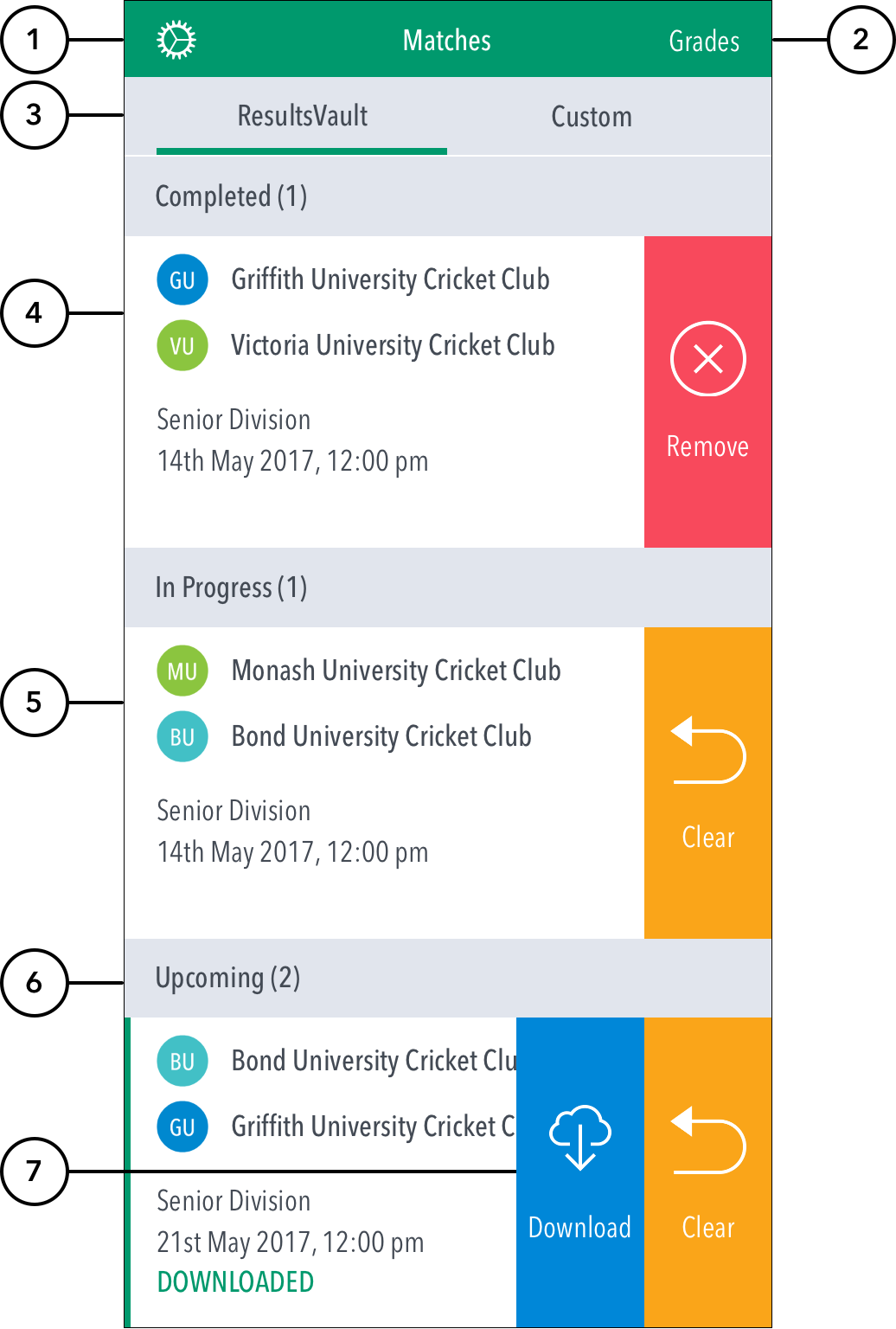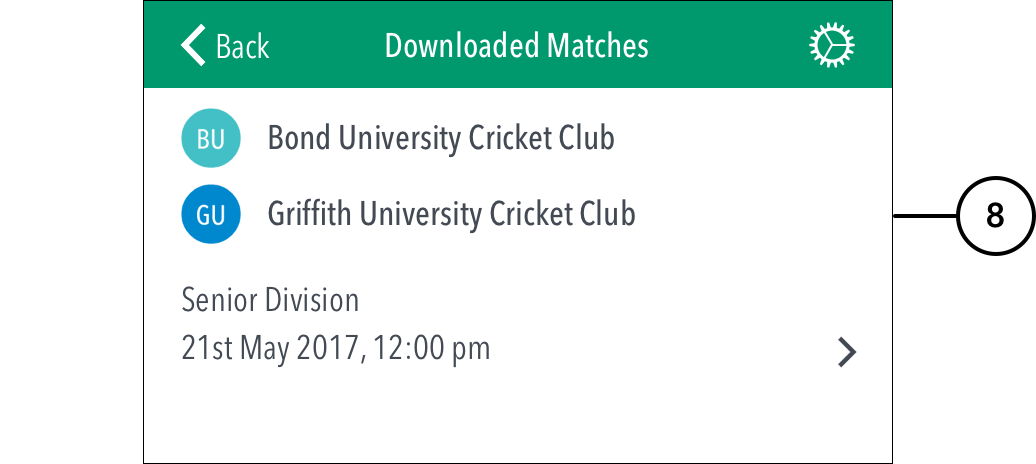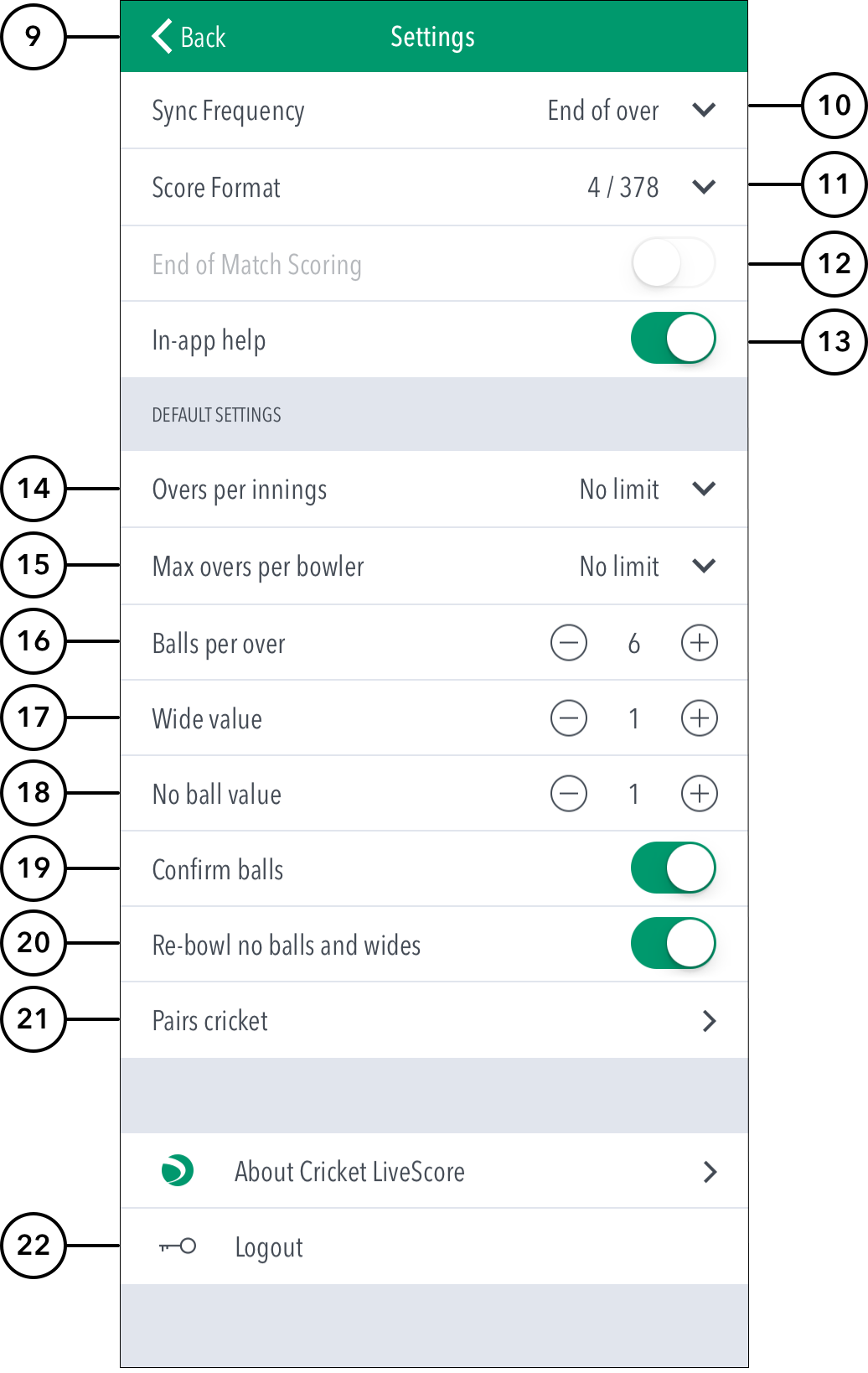UNDER CONSTRUCTION
When you log in, the first screen that comes up is the ‘Matches’ screen. The Settings icon at the top left corner gives access to match settings.
| Expand | ||
|---|---|---|
| ||
Multiple scorers can now score any ResultsVault game simultaneously.
NB: Successfully taking over the lock on the match will clear the local version of the match from the user’s device, and replace it with the most up-to-date synced version from the ResultsVault system. |
...
| Info | ||
|---|---|---|
| ||
If the app is not connected to the internet, ending a match shows the match in the ‘In Progress’ section. Once connected to the internet, ending a match (after the completion of Match Result) syncs the match scores to the ResulstVault server and shows the match in the ‘Completed Matches’ section on the Matches screen. |
(6) Upcoming: See matches that are scheduled and available for scoring in the next 5 days. To select a match for scoring, tap anywhere on the row of the required match.
...
Offline Scoring for Downloaded Matches:
Settings:
(89) To return to the Matches screen, tap on the < icon.
(910) To select how match scores are synced between the app and ResultsVault website, tap on Sync Frequency and choose from two available options: end of over or manual syncing.
(1011) To select match score format, tap on Score Format and choose either 4/378 (wickets/runs format) or 378/4 (runs/wickets format).
(1112) To simply enter final scores for a match rather than enter the scores in a Live fashion, switch on End of match Scoring.
(1213) To select whether or not to access help-guides from within the app, use the toggle switch for In-app help.
Match Defaults:
(1314) To set total number of overs to be bowled per innings, tap on the downward-facing arrow and select from options available.
(1415) To set the maximum number of overs per bowler / per innings, tap on the downward-facing arrow and select from options available.
(1516) To change number of balls per over, tap on (–) to reduce and (+) to increase the value.
(1617) To set number of runs added to opposition team's total on delivery of a Wide ball, tap on (–) to reduce and (+) to increase Wide value.
(1718) To set number of runs added to opposition team's total on delivery of a No-ball, tap on (–) to reduce and (+) to increase No ball value.
(1819) To select whether or not to require confirmation of each ball in the match, use the toggle switch for Confirm balls.
(1920) To select whether or not the delivery is to be bowled again in case the bowler bowls an extra, use the toggle switch for Re-bowl no balls and wides.
(2021) To access settings for Pairs Cricket, tap on Pairs Cricket.
(2122) To sign-out and exit the app, tap on Logout.