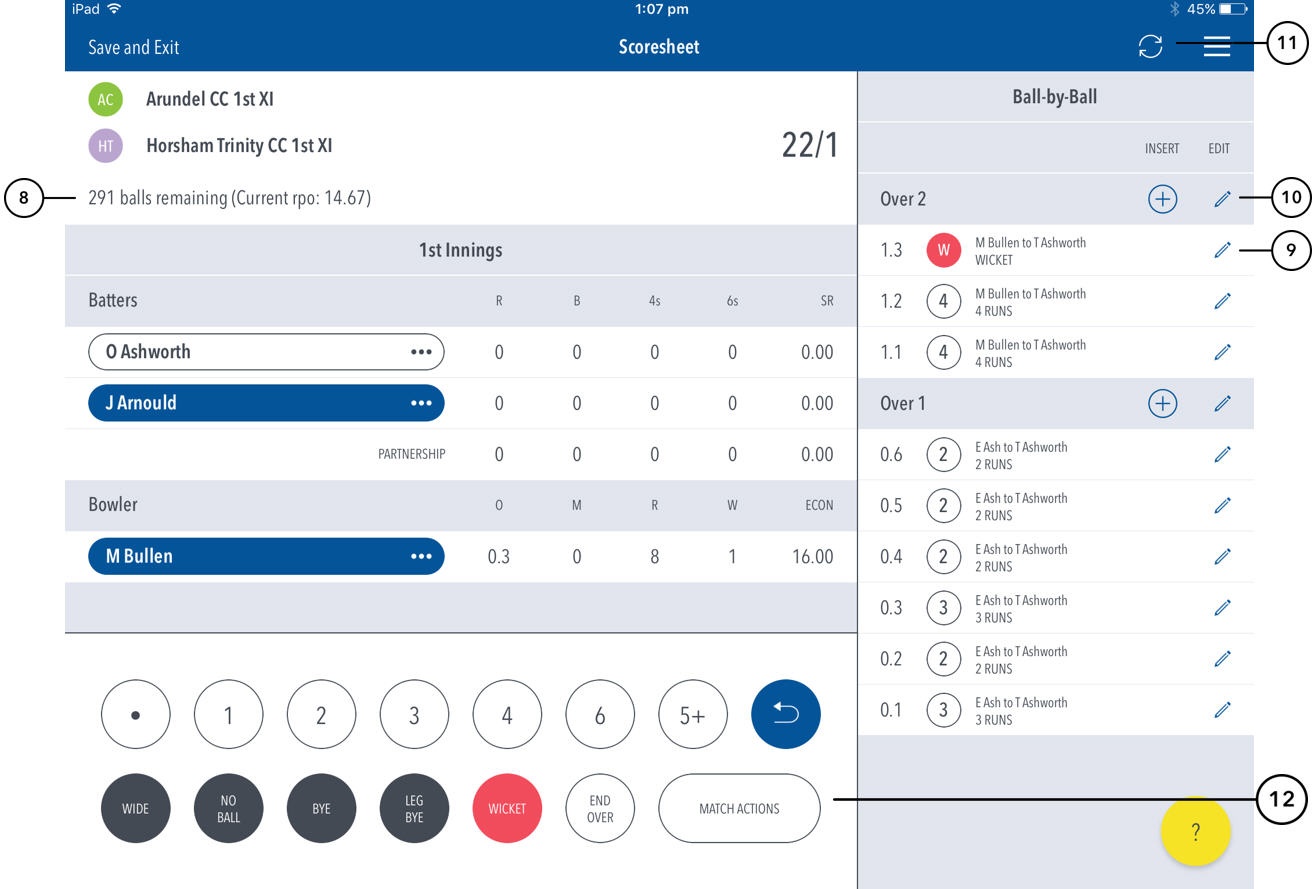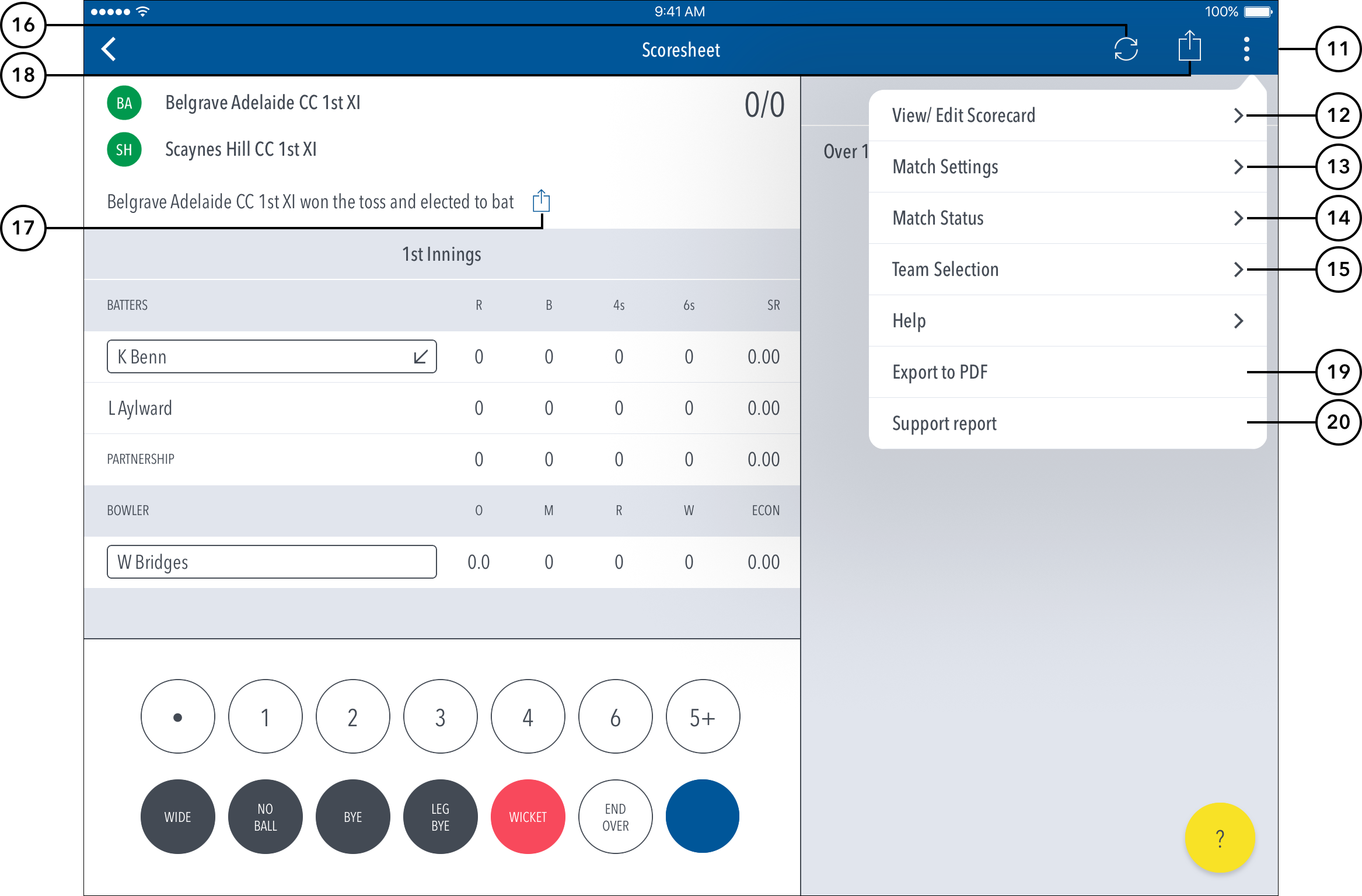...
| Info | ||
|---|---|---|
| ||
|
(8) To confirm entered scored, tap on the tick icon. To cancel, tap on (X) Innings status display line. This can differ depending on innings type.
(9) To Edit a Ball, tap on the “pencil” icon next to a ball in the Ball-by-ball list.
(10) To Edit Over, tap on the “pencil” icon next to the Over heading. To insert a new ball into a custom position in an over, tap on the (+) icon next to the Over heading.
(11) To manually sync the match scores to Play-Cricket, use the Sync button.
(11) To access additional features, tap on the menu icon.
...
(15) To edit Team, tap on Team Selection.(16) To manually sync the match scores to Play-Cricket, use the Sync button.
(17) To share toss decision via email or social media, use Share Toss button in the menu.
...