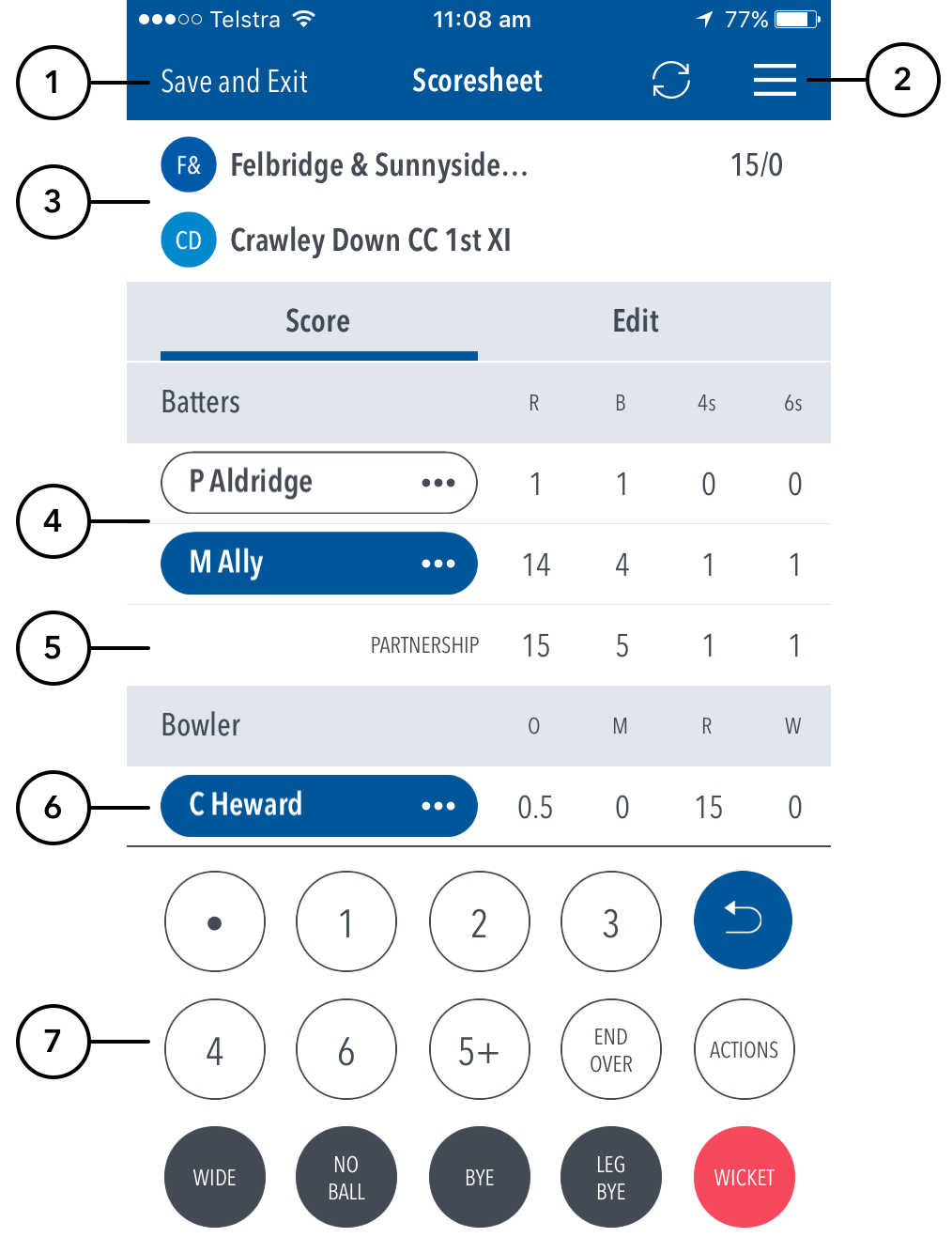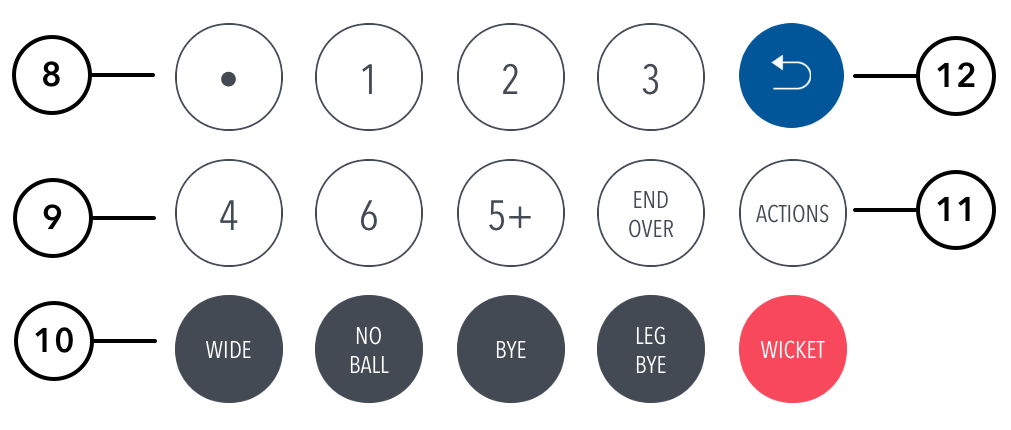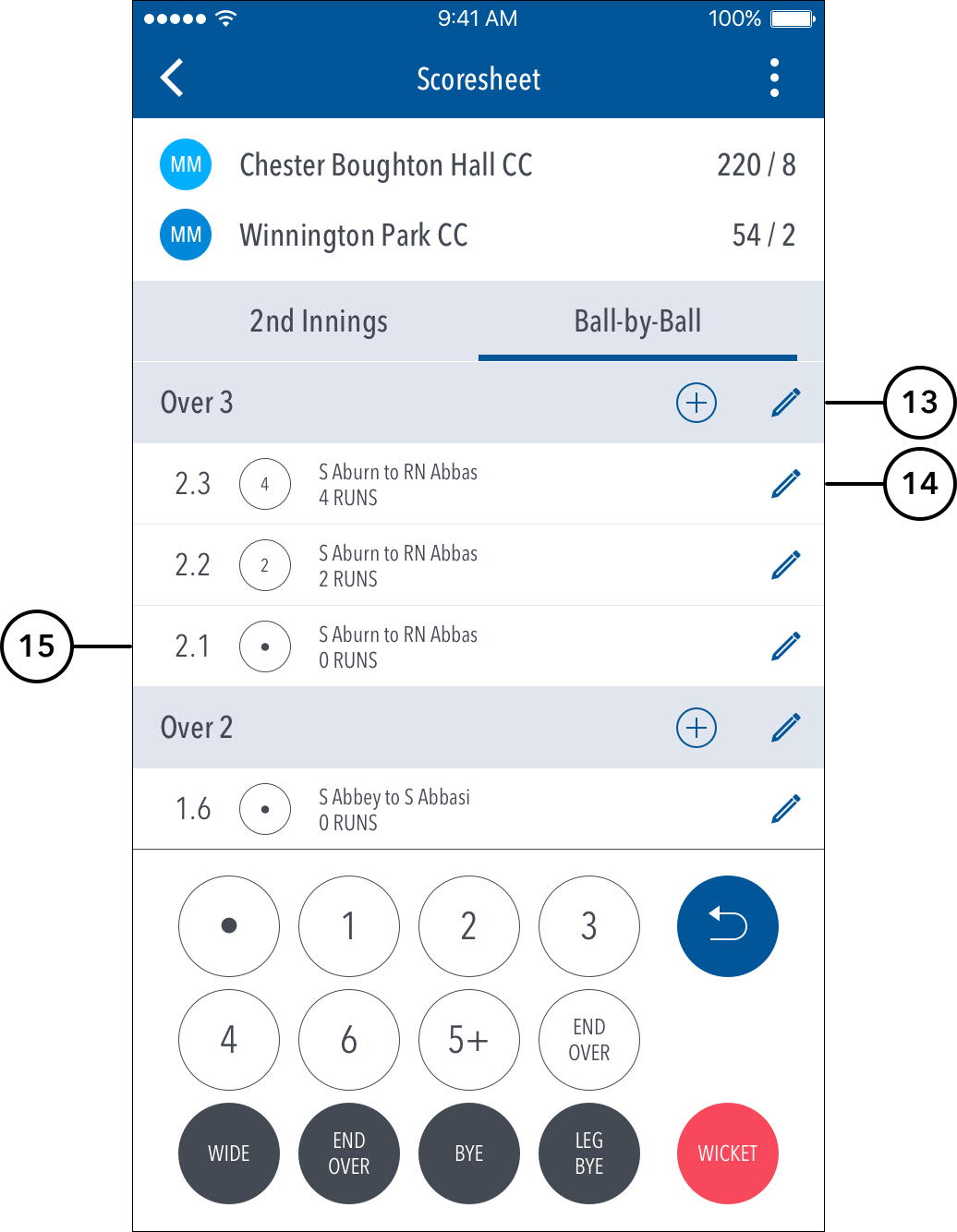The Scoresheet is where you live score a match from start to end. To see details for all balls from the current inning, swipe to the left or tap on the "Ball-by-Ball" tab.
Highlighted Features:
(1) To return to Matches screento Matches screen, tap on the back arrowSave and Exit.
(2) To access additional features, tap on the (“three dot icon”)hamburger menu.
(3) See match summary for team scores.
(4) See runs scored by the current batters on at the crease. Tapping on the name of the batter allows you to change the batter, whilst tapping the arrow to the right of their name allows you to change the current strike batterThe batter on strike is indicated by a coloured background around their name. Tapping on the batter will present you with two options - changing the strike batter, or changing this batter with another player.
(5) See partnership total between the two current batters on crease.
...
(7) See Scoring panel for entering ball-by-ball live match score.
(8) To enter a dot ball, use the dot button. To enter runs for the batter on strike, choose from the numbered buttons. To cancel score entered for a ball in the current over, use the Undo button.
(9) To To enter additional or Penalty runs, tap on (5+) for more options. To start a new Over, tap on (END OVER).
(10) To enter extras, for e.g. 2 leg-byes: tap on (LEG BYE) and then (2). To record a dismissal, use (WICKET) button and choose appropriate options on the Wicket the Wicket screen.
(11) To access the match setting screens, tap on (MATCH ACTIONS). This is a shortcut to common match actions.
(12) To cancel score entered for a ball in the current over, use the Undo button.
| Info | ||
|---|---|---|
| ||
|
...
|
...
| Info | ||
|---|---|---|
| ||
To select whether or not to see the ball-detail-panel and require confirmation of each ball in the match, use the toggle switch for Confirm balls in Match Settings. |
(13) To Edit Over, tap on the “pencil” icon next to the Over heading. To insert a new ball into a custom position in an over, tap on the (+) icon next to the Over heading.
...