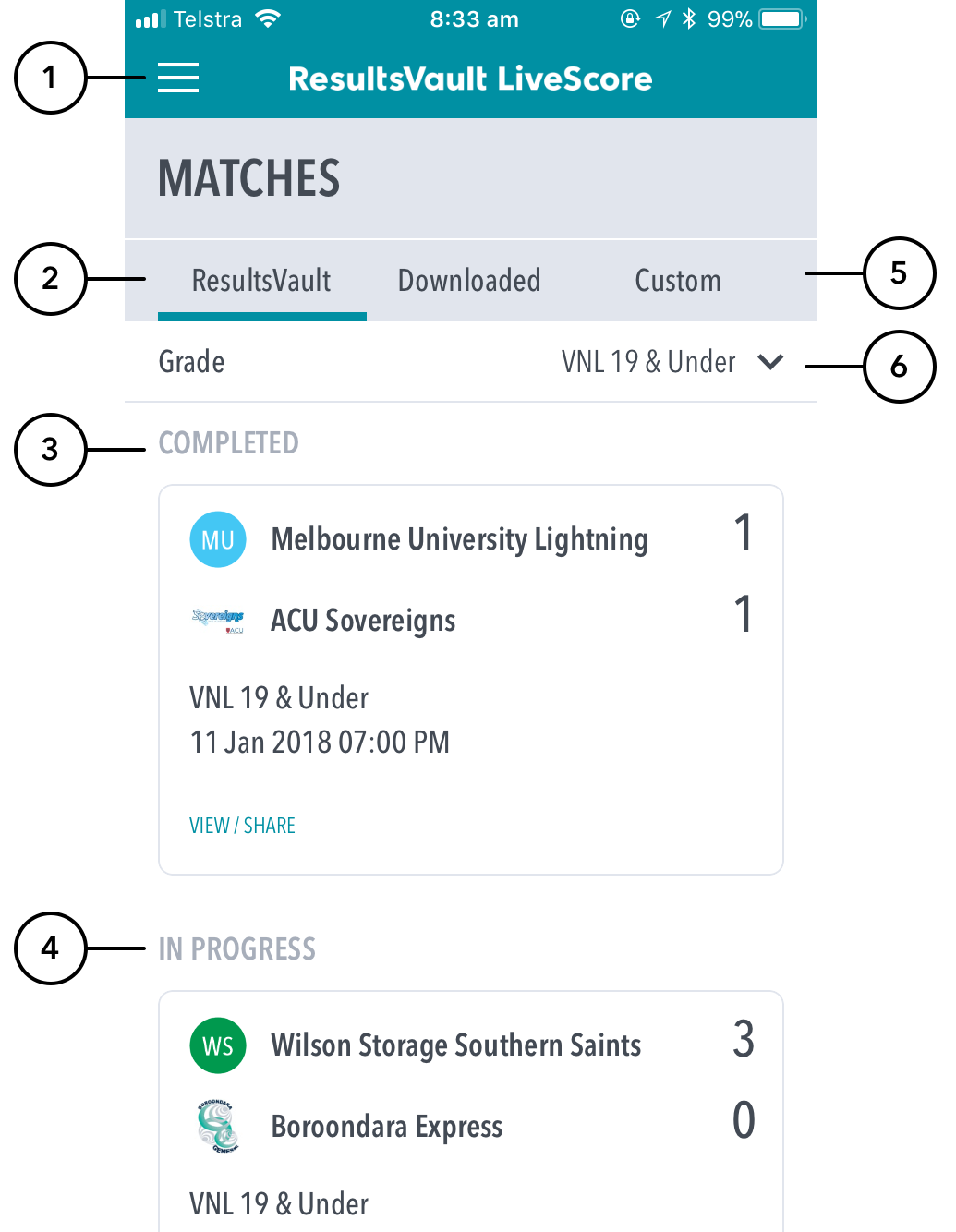After selecting a grade, the user will see the the ‘Matches’ screen.
The screen is split into 3 possible sections:
Highlighted Features:
(1) Directs users back to the global menu where they can select Demo Match, Settings, About, Help or Login / Logout.
(2) The ResultsVault tab displays matches that have been setup on ResultsVault for the Club / Association that's been logged into. These matches will sync to the system providing there is an internet connection.
Matches will display in one of 3 sections:
- (3) Completed: Matches where scoring is complete and has been submitted i.e. match data has synced with ResultsVault.
- (4) In Progress: Matches that are partially scored, either on the current device or another device. The app will prompt the user if they are trying to access the same match that's being scored on another device.
- (7) Upcoming: Matches that haven't been scored yet, and are scheduled either in the past 7 days, or up to 7 days in the future.
...
(1) To access app Settings (Mobile), tap on the Settings icon.(2) 5) Allows for scoring a match on the fly with custom players - note these matches will not sync to ResultsVault.
(6) To change Grade, tap on Grade to select from list of Grades set up by your the governing body. Grade Selection is only available for non-club entities (i.e. associations, state and national-level organisations).
(3) To select a match for scoring, tap anywhere on the row of the required match. The Scorecard for that match will then display, unless the match is locked by another user (i.e. match is already being scored by someone else).
(4) To delete any synced scores, swipe to the left on the match and select Abandon. (On Android, press and hold on any match to show the Abandon option.)association body.