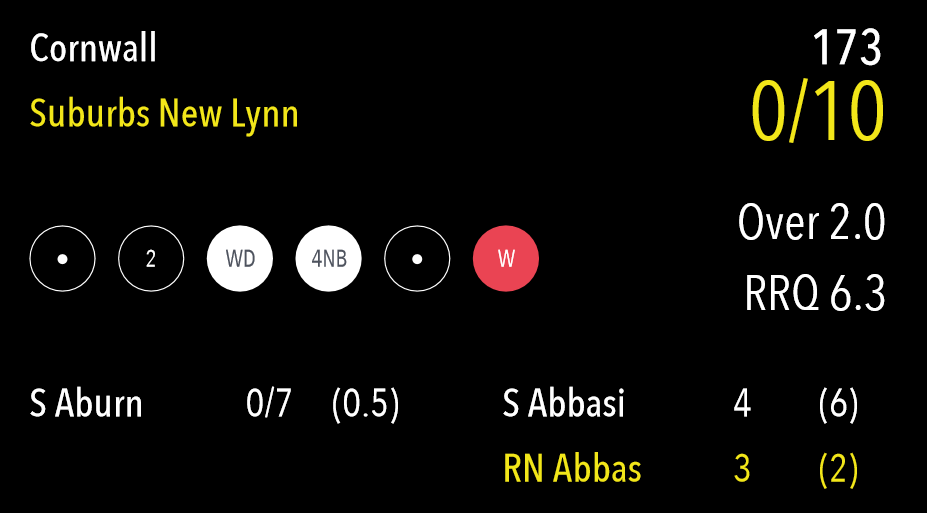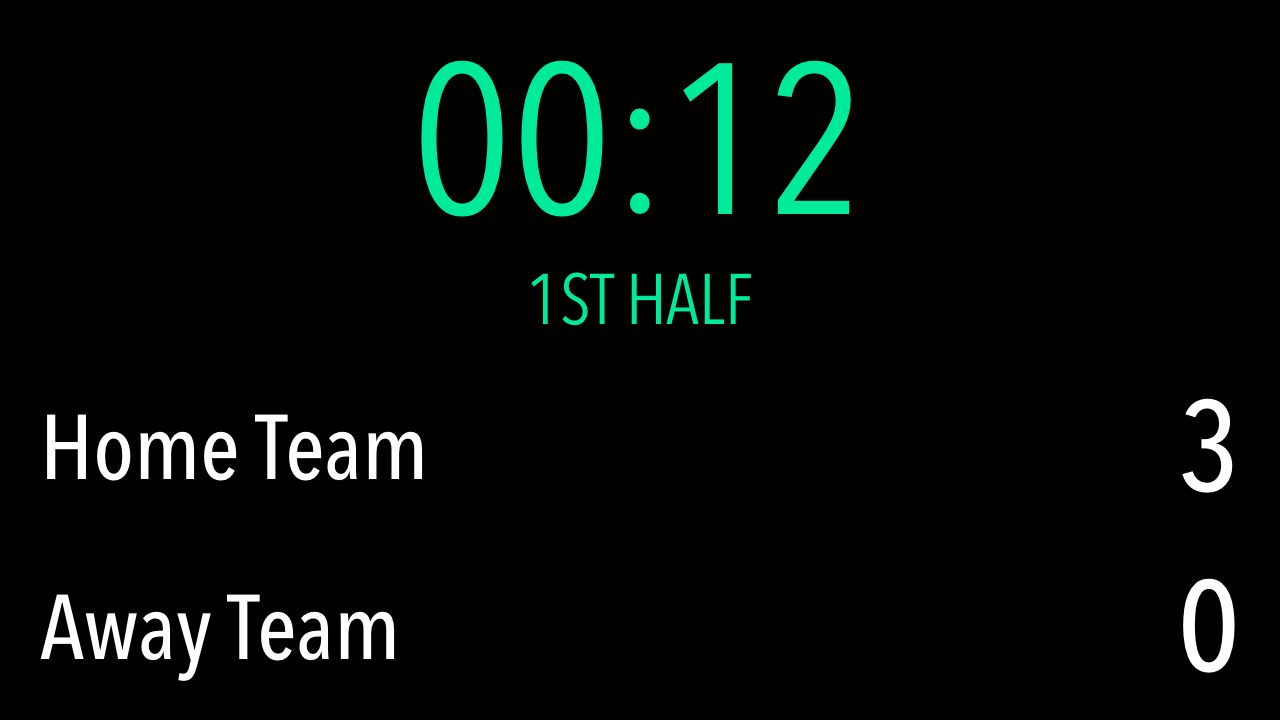...
| Expand | ||
|---|---|---|
| ||
Yes, you can. You will first need to download the match from when you have have access to the Internet. To do this, tap a match on the Matches screen and select ‘Download’. This will save the match — as well as the player lists for both competing teams — to your device. Then, when you wish to score offline, you can access your Downloaded matches either from the menu on the Matches screen, or by pressing ‘Continue without logging in’ from the Login screen. |
| Expand | ||
|---|---|---|
| ||
You can end a match at any time. Simply tap the ‘Match Actions’ button (tablet users) or ‘Actions’ button (phone users) on the Scoresheet, select ‘End Match’, and then tap ‘Done’ on the proceeding screen. If you are scoring in Final Scores mode, rather than Live, you can tap the ‘End Match’ button on the Scorecard screen. |
...
| Expand | ||
|---|---|---|
| ||
Scorers will have the ability to display a scoreboard via an external TV providing they are using an iOS device.
When connected, the scoreboard will automatically update based on the live score input during an innings.
Scoreboard Display:
Connection methods
The scoreboard display is compatible with all iOS devices using an HDMI cable or Apple TV.
The connection will need to be setup before the External Scoreboard (TV) function can be used.
Notes
Sizing and Display
The sizing and display is proportional meaning the display will be adjusted for any size screen to suit – big or small. It has also been optimized for a 16:9 (widescreen) format.
Note
|
...