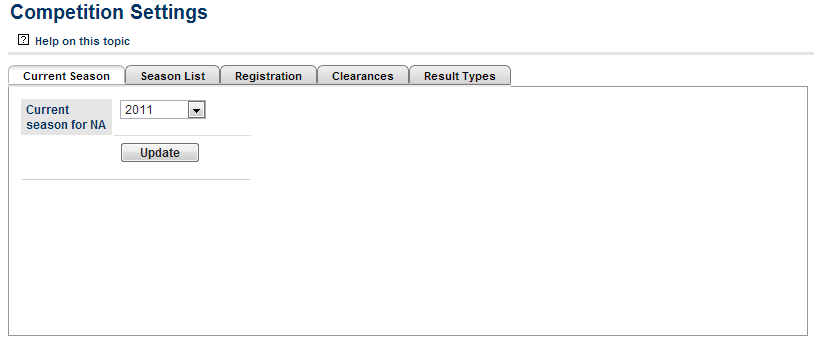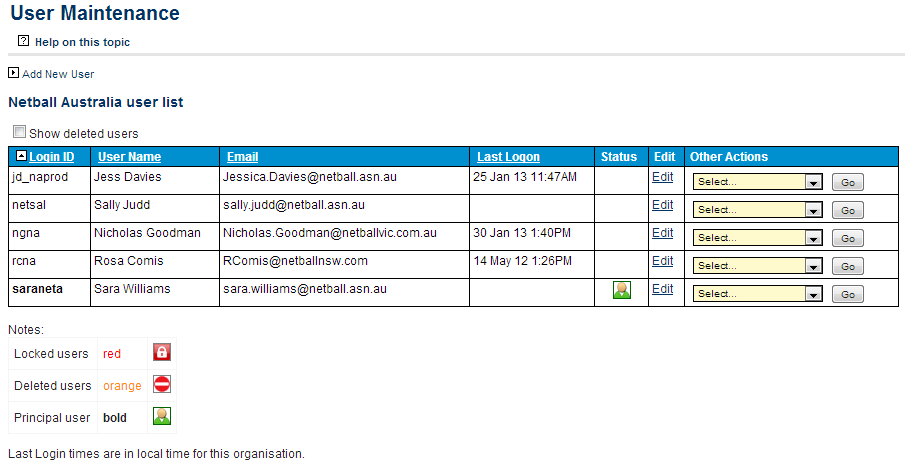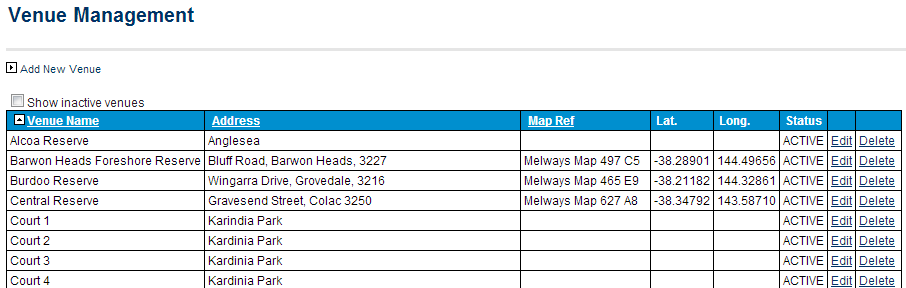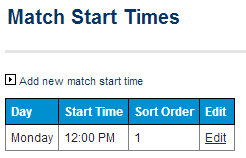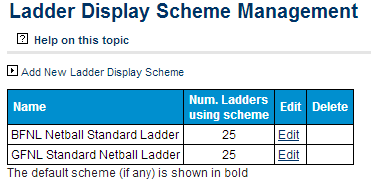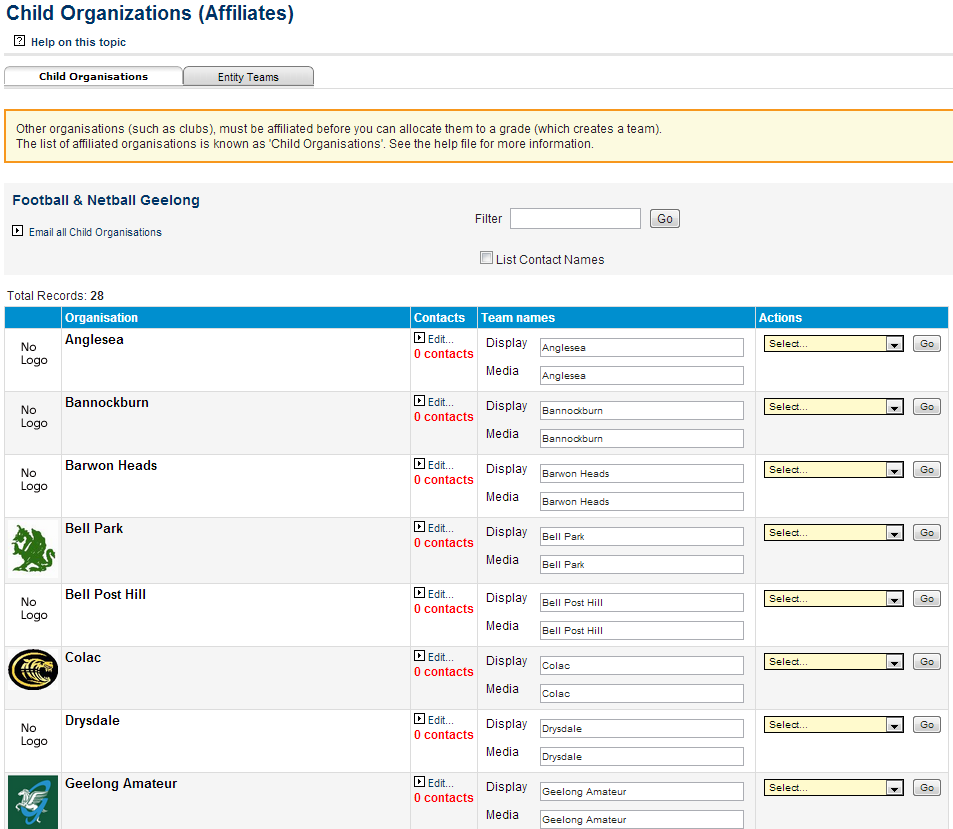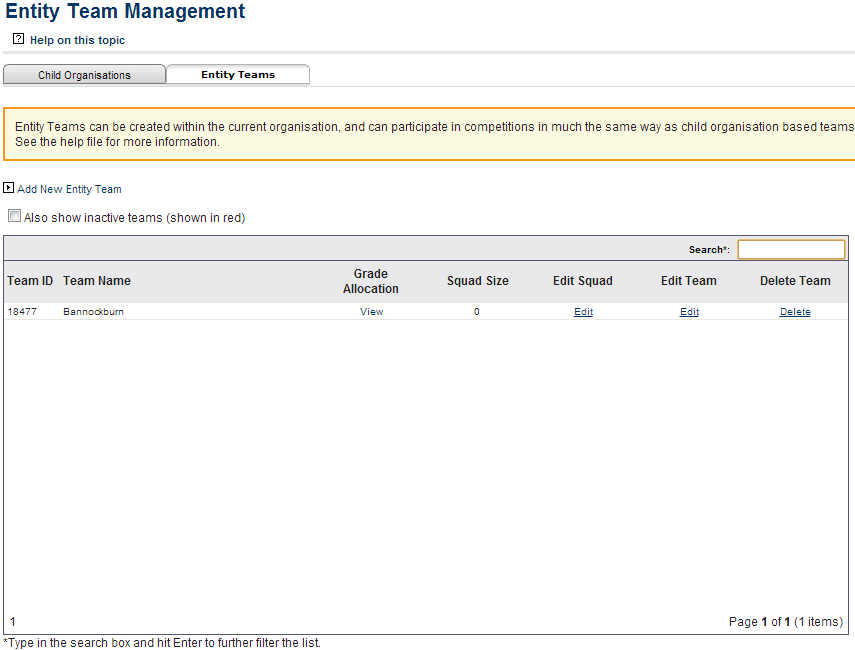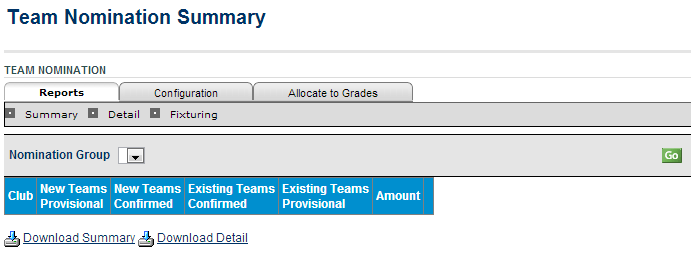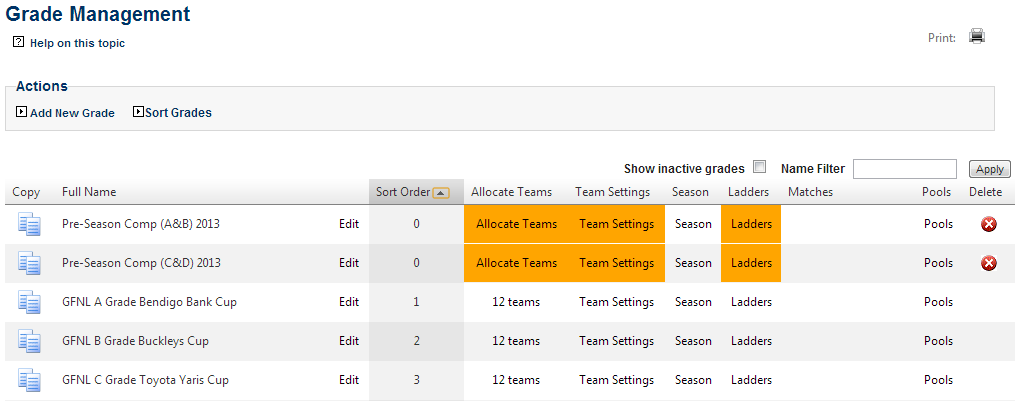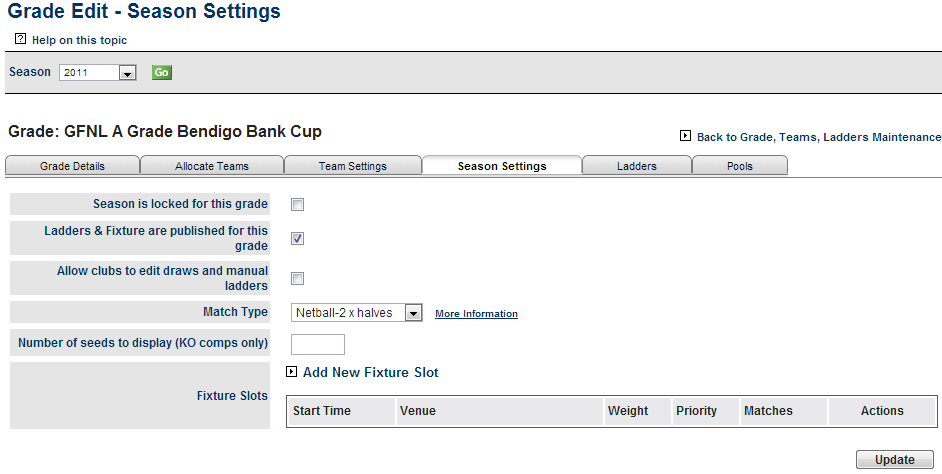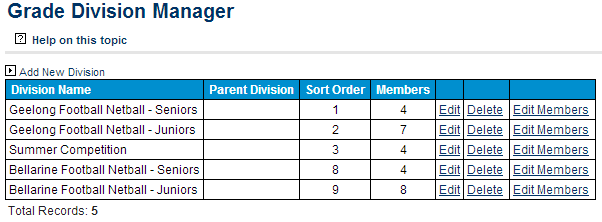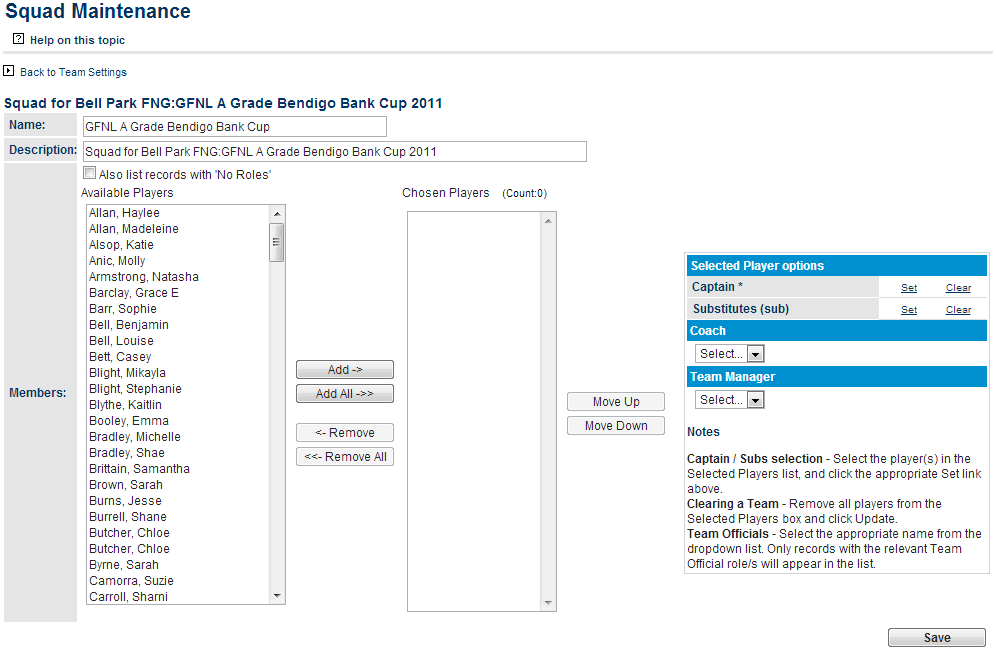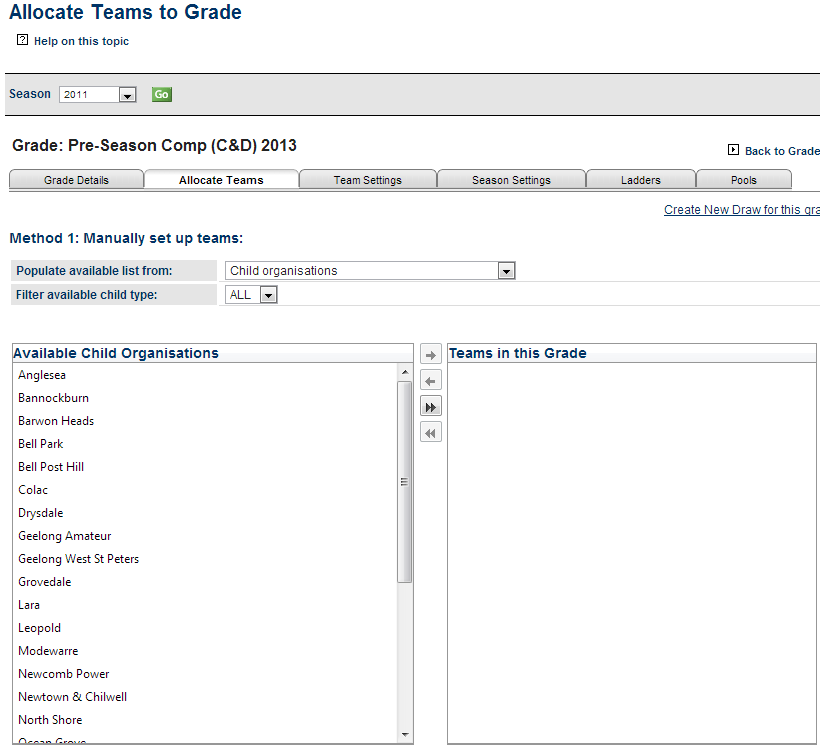...
As a starting point we suggest a change of password to something more memorable. To do this navigate to
| Info |
|---|
| MODE: Organisation MENU: Users -> My Account -> Change Password |
The new password must be at least 6 characters long and should ideally contains a mixture of numbers, capital and lower case letters (other forms of punctuation are also acceptable).
...
Now that that is taken care of the real work can begin. ResultVault offers a Competition Setup Wizard and we recommended starting there.
| Info |
|---|
| MODE: Competition Management MENU: Competition -> Setup Wizard |
Each step can be performed via the standard ResultsVault menus, navigation directions and a brief description are provided for each below the following screen.
...
Step 1: Review Competition Settings
| Info |
|---|
| MODE: Competition Management MENU: Competition -> Competition Settings |
The most important action to perform here is to set the current season for the association and its affiliates. Other tasks that can be performed here include managing the past Season List, Clearance set up and Result type configuration. This page is in the process of redevelopment and references to player registration will soon be removed.
...
Step 2: Create Admin Users
| Info |
|---|
| MODE: Organisation MENU: Users -> User List |
Additional users can be created to assist with admin tasks. The level of access a user has is determined by the User Roles assigned to them.
...
| Field | Description |
|---|---|
| Login ID | This must be unique. An abbreviation of the association's name in combination with the users name or a number are the recommended format. |
| User Name | The name of the person that uses this ID. When a person leaves an organisation the User name and password can be changed to allow a new person to use the existing Login ID |
| A valid email address must be provided. The welcome email which contains the user's Login ID and password will be sent to this address. It will also be used for password recovery and any system notifications sent to this user | |
| User Roles | These determine the pages and functions that the user will be able to access. See the 'help on this topic' page or glossary of ResultsVault terms for more information on user roles. |
Step 3: Create Venues
| Info |
|---|
| MODE: Competition Management MENU: Competition -> Venues -> Manage Venues |
To create a new venue, click on the add new venue link in the top left corner of the page.
...
| Info | ||
|---|---|---|
It is also recommended that match start times for fixture slots be created at this stage.
Fixture start times are used in combination with venues to create fixture slots, a specific time that a specific court will be available for a match each week. To create a new start time, click Add new match start time. Select a day and enter a playing time. The sort order determines the ordering of your start times with lower values at the top of the list and higher values at the bottom of the list. |
Step 4: Configure Ladder Points Scheme
| Info |
|---|
| MODE: Competition Management MENU: Competition -> Ladders -> Maintain Ladder Point Schemes |
To create a ladder points scheme use the add new ladder points scheme link in the top left corner of the page.
...
Step 5: Configure Ladder Display Schemes
| Info |
|---|
| MODE: Competition Management MENU: Competition -> Ladders -> Maintain Ladder Display Schemes |
Ladder display schemes are used to vary the way ladders display in the public portal.
...
This option will vary depending on the team mode selected but in both cases it refers to managing the teams that will be competing in competitions.
Teams Managed by Clubs
| Info |
|---|
| MODE: Competition Management MENU: Competition -> Teams and Affiliates -> Child Organisations (affiliates) |
This page allows you to set up contacts for each of your member organisations as well as create club administrator user ids or perform admin tasks on behalf of clubs.
Teams Managed by this Organisation
| Info |
|---|
| MODE: Competition Management MENU: Competition -> Teams and Affiliates -> Maintain Entity Teams |
This page allows associations to create their own independent teams, with no club affiliation required.
...
| Note |
|---|
Team nomination is only required by organisations that want their affiliate clubs or participants to nominate their own teams. If this information is being provided to the association by other means and manually re-entered this step can be skipped. |
| Info |
|---|
| MODE: Competition Management MENU: Competition -> Teams and Affiliates -> Team Nomination |
Configure the categories that teams can be entered in and use these to create a registration form that will be available to Club admin users and can be made available through member sign up forms
...
Affiliate clubs will be able to Nominate teams from the opening date set on this form. Team nominations can be made directly by participants to association's by syndicating
Step 8: Manage Grades
| Info |
|---|
| MODE: Competition Management MENU: Competition -> Grades -> Maintain Grades Teams and Ladders |
Create the grades that will be open for competition in the current season. Data from previous seasons can be rolled over when a new season begins.
| Info | ||
|---|---|---|
If you are going to use fixture slots to create your draws it is advisable that you add these to your grades at this point in time.
To create a fixture slot for a grade, click on the Add New fixture slot link. Select an available start time and appropriate venue to set as a fixture slot to be used by this grade. The weighting will determine the order in which matches are allocated to this slot, Higher weighting moves a slot up the order. Priority is used to determine the allocation order between fixture slots with the weighting. A lower priority value will make push the slot up the priority order list. Fixture slots created this way will be used by default when creating fixtures for the configured grades. |
Step 9: Create Grade Divisions
| Info |
|---|
| MODE: Competition Management MENU: Competition -> Grades -> Maintain Grade Divisions |
Grade divisions provide a means of organising your list of grades. These divisions can be used to filter grades on a number of admin pages and will determine the way that grades appear in drop down lists in the public portal.
Step 10: Manage Squad Lists
| Info |
|---|
| MODE: Competition Management MENU: Competition -> Grades -> Maintain Grades, Teams and Ladders... Team Settings... Edit (squad list column) |
Changes can be made to squad lists after nominated teams are allocated to grades.
...
If a team nomination form has not been used
| Info |
|---|
| MODE: Competition Management MENU: Competition -> Grades -> Maintain Grades Teams and Ladders... Allocate Teams |
Allocate teams into grades. Other grade configuration options are applied at this step including Ladder point and Display schemes. Navigating to the team settings tab allows for more in depth team configuration such as default (home) venues and starting times and Fixture display and Media report names.
If a team nomination form has been used
| Info |
|---|
| MODE: Competition Management MENU: Competition -> Grades -> Team Nominations... Allocate to Grades |
Step 12: Create Fixtures
| Info |
|---|
| MODE: Competition Management MENU: Competition -> Draws -> Create Draw |
Create the fixtures.
Support
...