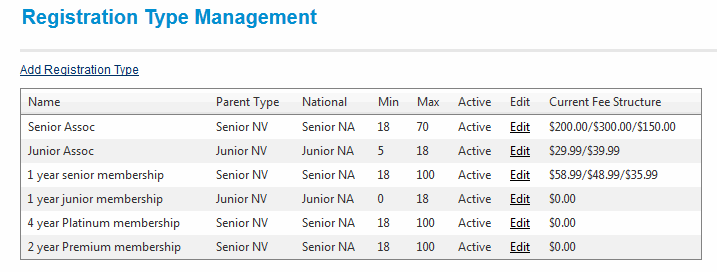 .
.
An Association is responsible for managing the local settings that dictate Registration Management for their affiliates. Specifically, the Association must configure Derived Registration Periods and Types using the framework set by the its governing State Body. Associations can also register members directly to themselves, either as independent teams or on behalf of their affiliated Clubs.
State Users should perform the following tasks
A Registration Type is a means of categorising registrations into a specific group and defining the fee that must be paid to the Association when a player is registered. When an Association user creates a derived Registration Type they must select the parent Registration Type from which the new Type will inherit. The Parent Type will determine the broadest possible age restrictions for the new type and the fee that the Association must pay to the State Body for each player registered.
Before a State user can create Registration Types the standard set of parent Registration Types need to be created at by the National Governing Body. If you have any questions about the available Registration Types you should contact The National Governing Body
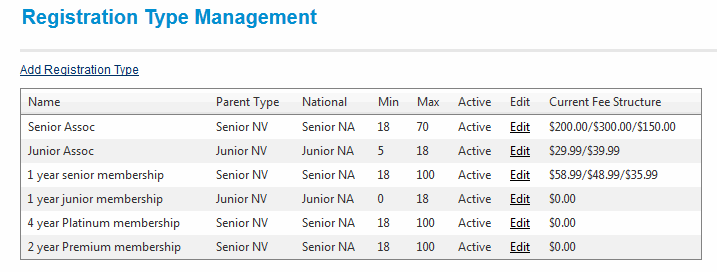 .
.
To create a new registration type Click on the Add Registration Type link
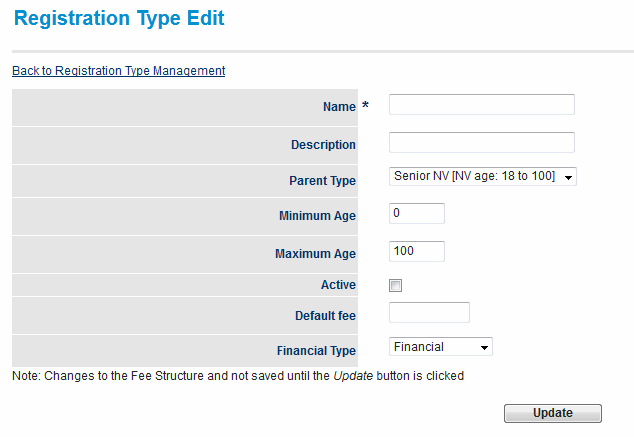
This will open the Registration Type Edit page.
To save the new type fill in the fields and click Update
| Field | Field Description |
|---|---|
| Name | The name of the Registration Type |
| Description | A description of the Registration Type |
| Parent Type | The Registration Type that the new type will inherit from |
| Minimum Age | Validation criteria. The minimum age a player must be to be registered with this type (Must be within range set by Parent Type) |
| Maximum Age | Validation criteria. The maximum age a player must be to be registered with this type (Must be within range set by Parent Type) |
| Active | Determines whether or not the Registration Type is active. (Types that are no longer in use should be made inactive) |
| Default Fee | The fee that must be paid to the State Body for every player that is registered with this Registration Type |
| Financial Type | Financial / Non-Financial |
A Registration Type can apply different fees to different age groups within the general age group specified by the parent Type. This allows Associations to offer special prices to certain groups of members while retaining the registration structure set by the State Body.
To add additional fee structures to an existing Registration Type click on the corresponding Edit link in the Registration Types Management Table.
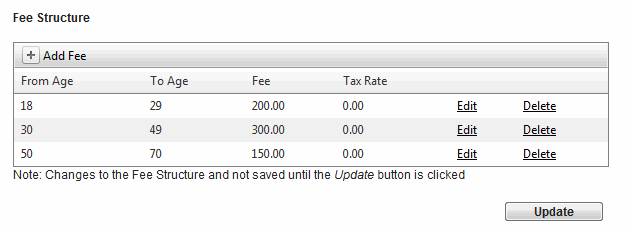
A list of fees for this Registration Type is displayed at the bottom of the Registration Type Edit page.
To change the details of a fee click the corresponding Edit link
To add a new fee to the Registration Type click the Add Fee button
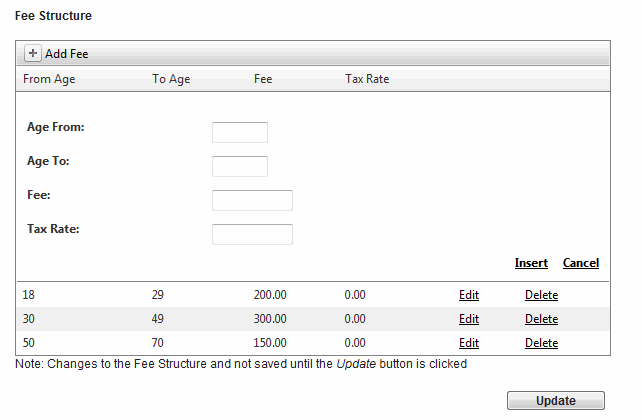
| Field | Description |
|---|---|
| Age From | The minimum age of a member that this fee will apply to |
| Age To | The maximum age of a member that this fee will apply to |
| Fee | The amount price of registration for members who fall within this age range |
| Tax Rate | The rate of tax that applies to this fee (Included in the total) |
Before an Association user can modify a Registration Period the State Body must first create it. Any questions about the available or active Registration Periods should be directed to the State Body.

To edit a Registration Period click the corresponding Edit link

This will open the Registration Period Edit dialogue box.
Information from the parent Registration Period that cannot be edited is not available in this pop up.
| Field | Description |
|---|---|
| Description | A description of the Registration Period |
| Open Date | The date that player registrations begin. No players can be registered before this date |
| Lock Date | The date from which changes to registrations (de-registration) can no longer be made |
| Close Date | The date at which player registrations end. No players can be registered after this date |
| Active | Is this registration period active or not? Old registration periods should be made inactive |
| Allow inherit | Allows Child Organisations to create derived Period Types |
| Default | Sets the Registration Period as the default for Child Organisations |
Before an Association user can being registering members on a Club's behalf, the Club's player data must be entered into the system via Data import, Bulk upload or Manual entry.
To filter the list of members, make your selections and then click Search
The following table describes the options that are available in the filtering section
| Filtering Option | Function |
|---|---|
| Person Role | Filters the database using the selected role / sub role |
| Person Name/ID | Filters the database using a full or partial name or ID (ID can be ResultsVault ID or 3rd Party ID) |
| Association | Nominate the association that members will be registered to. |
| Registration Period | Nominate the Registration Period that members will be registered for |
| Registration Type | Filter the list for members that have been registered with a specific Registration Type or who have not yet been registered at all |
| Registration Mode | Filter the list for members who have been registered using a certain mode (Show all, Primary, Secondary, Conversion) |
To Register or De-register players select the players from the search results, choose an action from the action list and click Perform Action

To complete the registration choose the desired Registration Type then click Register Participants

To generate the Account Summary as a pdf file select the option from the Actions menu then press Perform Action
To open the account details page for a Child Organisation click the corresponding View link
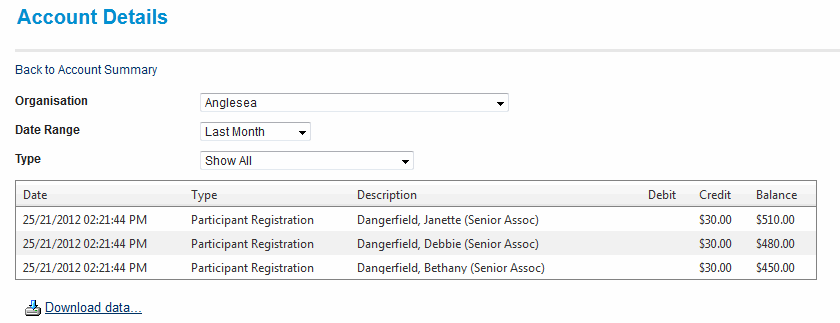
.To extract the data to Microsoft Excel 2007, Microsoft Excel 2003, Tab separated values (TSV) or Comma separated values (CSV) formats click the Download data link
To adjust the account of a Child Organisation select it from the Affiliate Name list, enter the amount to be debited from the account and a brief note in the journal section then click Submit.
To view a detailed transaction list click on the corresponding View link
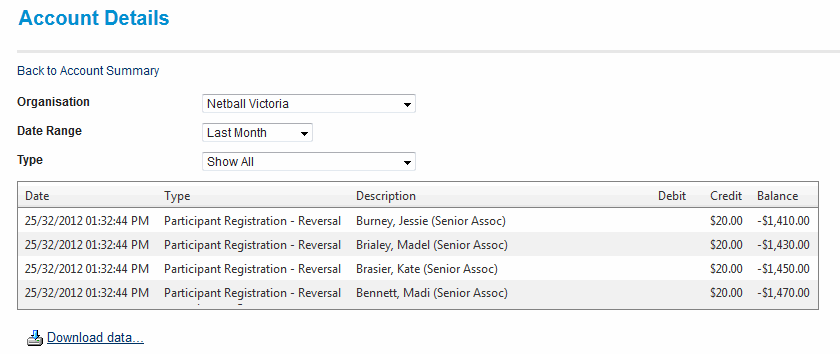
To extract the data to Microsoft Excel 2007, Microsoft Excel 2003, Tab separated values (TSV) or Comma separated values (CSV) formats click the Download data link.
Additional support is available via the Help on this topic links found in the top left hand corner of most pages and support is offered via email to support@interactsport.com