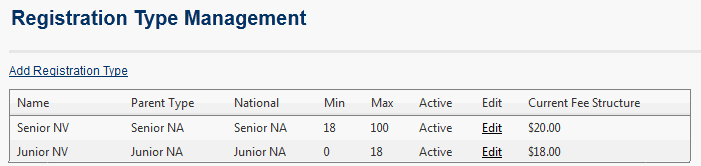
The State Body is responsible for managing the Regional settings that dictate Registration Management for their affiliates. Specifically, the State Body must configure Derived Registration Periods and Types using the framework set by the National Governing Body. From these Regional Periods and Types affiliated entities can then derive further periods and types as required. State Bodies can also manage accounts and track payments via Registration Management.
State Users should perform the following tasks:
A Registration Type is a means of categorising registrations into a specific group and defining the fee that must be paid when a player is registered. When a State user creates a derived Registration Type they must select the parent Registration Type from which the new Type will inherit. The Parent Type will determine the broadest possible age restrictions for the new type and the fee that the State Body must pay to the National Governing Body for each player registered.
Before a State user can create Registration Types the National Governing Body must first create a set of standard Registration Types. Any question about the available Registration Types should be directed to the National Governing Body.
Navigation Mode: Competition Management |
To create a new registration type Click on the Add Registration Type link.
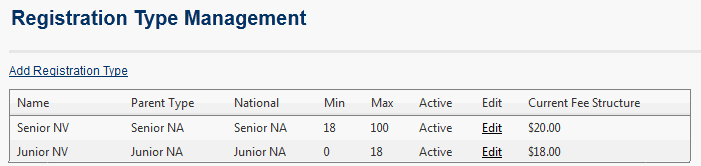
This will open the Registration Type Edit page.
To save the new type fill in the fields and click Update.
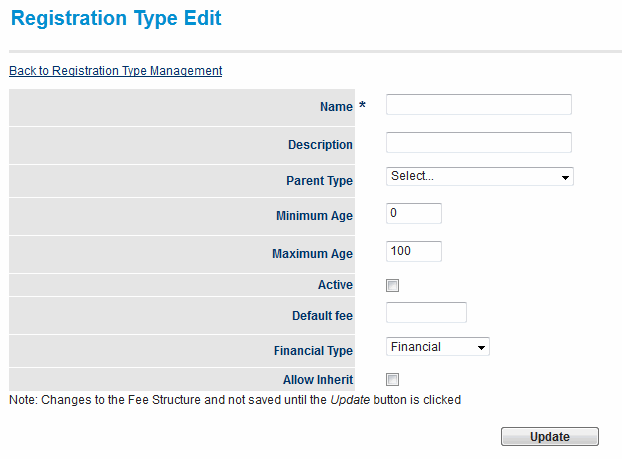
The following table describes the fields available on this form:
| Field | Field Description |
|---|---|
| Name | The name of the Registration Type |
| Description | A description of the Registration Type |
| Parent Type | The Registration Type that the new type will inherit from |
| Minimum Age | Validation criteria. The minimum age a player must be to have attained registration with this type (must be within range set by Parent Type) |
| Maximum Age | Validation criteria. The maximum age a player within this Registration Type (must be within range set by Parent Type) |
| Active | Determines whether or not the Registration Type is active. Types that are no longer in use should be made inactive |
| Default Fee | The fee that must be paid to the State Body for every player that is registered with this Registration Type |
| Financial Type | Financial / Non-Financial |
| Allow Inherit | Determines whether or not child organisations can create derived Registration Types using this Registration Type |
Before a State user can modify a Registration Period the National Governing Body must first create it. If you have any questions about the available or active Registration Periods you should contact Netball Australia.
Navigation Mode: Competition Management |
To edit a Registration Period click the corresponding Edit link:
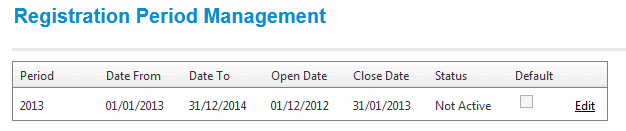
This will open the Registration Period Edit dialogue box.
Information from the parent Registration Period that cannot be edited is not available in this pop up.
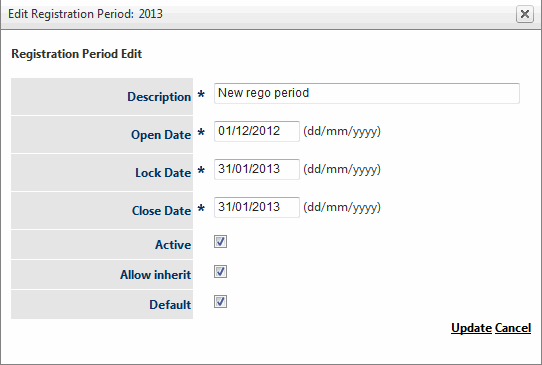
The following table describes the fields available on this form:
| Field | Description |
|---|---|
| Description | A description of the Registration Period |
| Open Date | The date that player registrations begin. No players can be registered before this date |
| Lock Date | The date from which changes to registrations (de-registration) can no longer be made |
| Close Date | The date at which player registrations end. No players can be registered after this date |
| Active | Is this registration period active or not? Old registration periods should be made inactive |
| Allow inherit | Allows child organisations to create derived Periods |
| Default | Sets the Registration Period as the default for child organisations |
There are two ways that players can be registered to an MO. The first is via an affiliate organisation using registration types that inherit from those created at MO level. In this case the processing of the registration is handled by the back end of the system and players registered this way will automatically be added to the balance sheet of the registering organisation.
The second method of registration is for players to be registered directly to the state. This can be done by a user of any of the state's direct affiliates or can be performed on their behalf by a user at the state level.
To generate the Account Summary as a PDF file select the option from the Actions menu then press Perform Action.
To open the account details page for a child organisation click the corresponding View link:
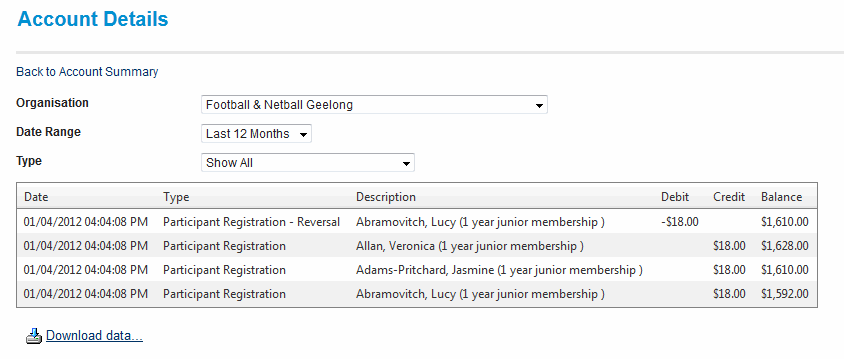
To extract the data to Microsoft Excel 2007, Microsoft Excel 2003, Tab separated values (TSV) or Comma separated values (CSV) formats click the Download data link.
The following tables indicate the data fields included in the Download data extract.
Summary View
| Field | Description |
|---|---|
| entity_id | The ID of the entity that initiated the download |
| cp_entity_id | The ID of the child organisation |
| last_trans_id | The ID of the most recent transaction of the child organisation |
| curr_balance | The current balance of the child organisation's account |
| last_amount | The amount of the most recent transaction |
| transaction_date | The date the most recent transaction was recorded |
| entity_name | The name of the child organisation |
Detail View
| Field | Description |
|---|---|
| TransID | The ID of each transaction |
| Date | The date of each transaction |
| Type | The type of each transaction |
| Description | A description of each transaction |
| Debit | The amount debited from the account balance by each transaction |
| Credit | The amount credited to the account by each transaction |
| Balance | The balance of the account after each transaction |

To adjust the account of a child organisation select it from the Affiliate Name list, enter the amount to be adjusted (positive values will be deducted from the account balance, negative vales will be added to it) from the account and a brief note in the journal section then click Submit.
Navigation Mode: Competition Participation Menu: Players -> Account Management |
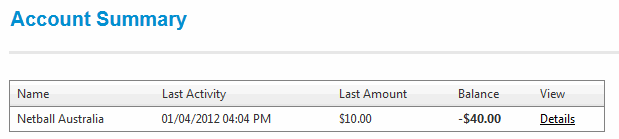
To view a detailed transaction list click on the corresponding View link:
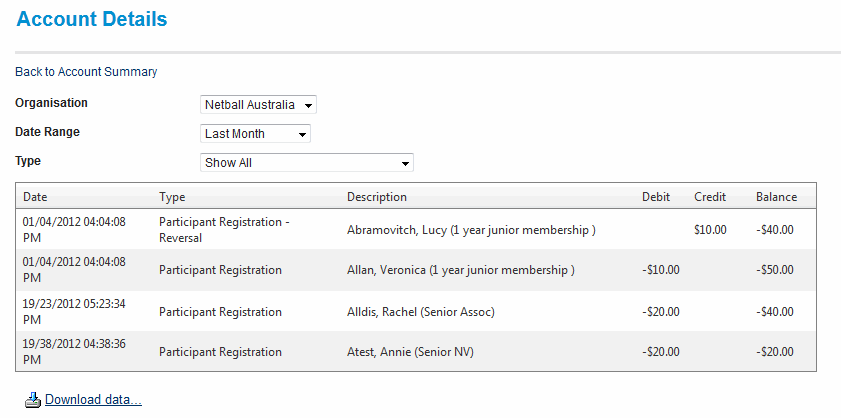
To extract the data to Microsoft Excel 2007, Microsoft Excel 2003, Tab separated values (TSV) or Comma separated values (CSV) formats click the Download data link.
Additional support is available via the Help on this topic links found in the top left hand corner of most pages and support is offered via email to support@interactsport.com