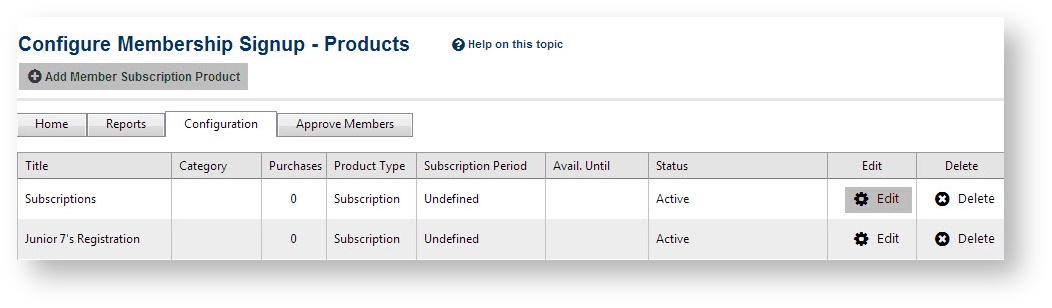
Team nomination form can be published for collecting team entries from seasonal/amateur clubs/teams using Member Sign up process.
Technically, the process is exactly the same as setting up member sign up form however, team lodgement/team renewal type will be mandatory.
Navigation Mode: Organization Menu: Members -> Configuration/Setup -->Membership Products |
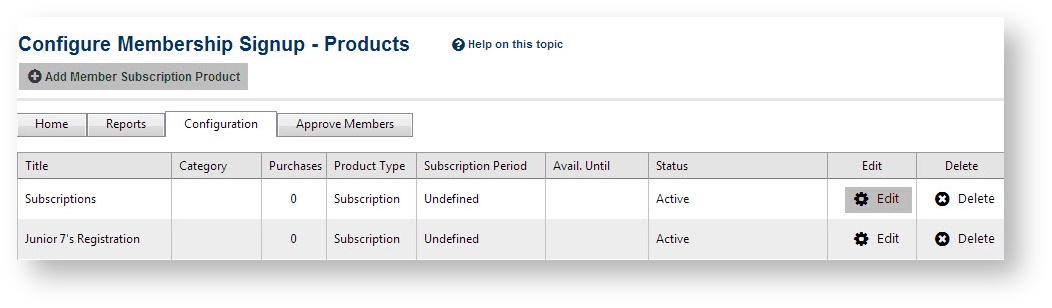
Click to Add Member Subscription Product or Edit existing products, the following Membership Signup Form - Edit Product screen will be opened, enter or change information as follows:
Registration Type/Product Details | This section will control various aspects of products you publish online for participant to register |
|---|---|
|
|
| Name* | Will display as drop down option list for interested client to select. Should be short & unique |
| Category | This helps to nest products into four main sections for managerial purpose. No category - Miscellaneous products which are uncertain to classify Membership - eg. periodic membership, saleable items Team lodgement - A selective for participant/team nomination. This is perfect choice for participant lodgement Team renewal - A selective to extend/renew participation of an existing team |
Description | This is a longer description of the product, which will display underneath the product name on a signup form. |
Price | Price of the product (must be inclusive of any tax specified). Enter prices in the same currency set up on your membership form. Changing the price after any products have been sold do not affect these previous sales. |
Class | Select a product class from one of two main types: |
Number available | If you wish to track inventory for this product, enter the number of this type of product you currently have available. The system will decrease this number automatically as items are sold, and when the number reaches zero the product will no longer be able to be selected on a membership form. You can change this number at any time (eg as more stock arrives). Leave the field blank if you have unlimited items or do not wish to track inventory. The available numbers will be displayed at client's screen when they register. |
Available until | If you wish to have a cut-off date for sale of this product, enter the date here. The product will no longer be able to be selected on a membership form after this date. Leave the date blank if you do not wish to have a cut-off date. |
Active | Check the box to make the product active. Any products made inactive will not be able to be selected on a membership form (even if the form has previously been set up to include them). |
Subscription settings |
|
Start/End date | These dates are for indicating the opening and expiry of registration period. Participant can not lodge in a product beyond the Start and End date. |
Person Role | A product must be linked to a person role. This means for new signups, the role is automatically created within the system for their person record. For example, a 'senior player' subscription can be linked to the 'PLAYER:SENIOR' role. |
| Registration settings |  |
Discount fields |
|
General discount | Enter a discount amount in the relevant currency. This amount will display as a discount and be deducted from the total. |
Early discount | Enter a discount amount in the relevant currency. This amount will display as a discount and be deducted from the total up until the date entered in the Early Discount Cutoff Date field. |
To save your changes, click the Update button.
Navigation Mode: Competition Management Menu: Members ->Configuration/Setup-->Membership Signup form |
Click on Add new Online registration form shall open the Edit Online Registration Form screen. Enter or change information as follows:
General Settings |
|
|---|---|
| Form Type | Choose Team Lodgement type out of 03 available options which are (i) Standard Participation Registration; (ii) Team Lodgement and (iii) Team Renewal. Team Lodgement and Team Renewal type will enable to connect the form with corresponding Team nomination forms. |
| Corresponding Team Nomination Form | Select the appropriate team nomination forms you want the new participant lodgement will fall under. This is the only item which differentiates the Team nomination - participant from normal member signup configuration. |
Title | This displays at the top of the public form (that is the form that is accessed by the user/visitor/member) just underneath the name of the current organisation. |
Top Description | Enter a HTML description that will appear on the product selection page, at the top (just under the title). Click the Edit HTML link to launch a HTML Editor. |
Bottom Description | Enter a HTML description that will appear on the product selection page, at the bottom (under the product selection area). Click the Edit HTML link to launch a HTML Editor. |
Status | ACTIVE - the form is publicly available via the Public Access URLs INACTIVE - the form is not publicly available at all TEST MODES - the form is only available by clicking the Public Access URLs links as listed Public Access URLs are special links that append a code that provides temporary access. (The links should not be bookmarked, as they will only work for a period of 24 hours. Each subsequent visit to the Edit screen generates new links.) When in test mode, the public form displays a red label indicating that it is test mode. Forms that are being setup should be set to test mode, and only switched to ACTIVE when ready to be released. Anyone trying to access a form when in TEST MODE, without the correct access URL will be denied access. TEST MODE ACCESS, TEST MODE GATEWAY - form is in test mode as above, and the payment gateway is set to test mode (if the gateway supports it). This usually means than an actual connection is made to the gateway, but no funds are processed. All gateways have different ways of operating under test mode, contact support for more information TEST MODE ACCESS, PROD MODE GATEWAY - form is in test mode as above, and the payment gateway is set to production mode - a real card must be supplied and funds are actually processed against the card. This mode is useful for final end to end testing before the form goes live. Note that if the SIMULATED gateway is selected (see below) funds are never processed regardless of the TEST MODE selected above. |
Public Access URLs | Membership signup forms can be accessed either via the ResultsVault public site, or via a SportzVault web site. The links as shown here should be used to publicize your signup form - e.g. via a menu item or link from your website, or in a bulk email. Note, the link should be supplied as displayed, without the special 'test mode' argument which is embedded in the link itself (i.e. do not include the 'misc' argument of the link otherwise others will be able to access the form for a limited time when in test mode). |
Disclaimer | If you wish a disclaimer/terms and conditions page to display as part of the signup process, select it here. If selected, the user will have to check a box to signify they agree with these conditions. Select No Disclaimer if you do not wish to have a disclaimer page. To create and manage you disclaimer pages, click the Configuration...Disclaimers tab item within the main Membership Signup Configuration screen. |
Contact Name | Enter a contact name for this form. This can either be an actual person, or the name of an organisation. This will display in a help link at the bottom of the public form that customers can click to contact for help or further information. Any confirmation emails sent to customers also are sent from this name. |
Contact Email | Enter a contact email for this form. This address will be used in a help link at the bottom of the public form that customers can click to contact for help or further information. Any confirmation emails sent to customers also are sent from this address, and replies will come back to this address. |
Payment Settings |
|
Payment Gateway | The payment gateway is displayed here. This can only be setup by technical support. Be default, a 'SIMULATED credit card' gateway is setup to simulate credit card payments. This can be used with any valid credit card number (eg 4111 1111 1111 1111) and an expiry date in the future. This gateway does not process any funds against the card itself. If the simulated gateway is enabled, the form cannot be put into ACTIVE mode, and must run in TEST MODE. This is to prevent actual customers signing up and no payments being processed. |
Allow Offline Payment | Check the box if you also wish to enable 'offline' payment (ie where a customer needs to pay after the signup via a manual method such as mailing a cheque). If offline payment is selected, the customer will have access to print a form which can be printed and sent in. |
Offline Payment Description | Enter a HTML description that will display to give the customer further information about offline payment (e.g. your address details, who to address cheques to etc). Click the Edit HTML link to launch a HTML Editor. |
Currency format | Enter the currency symbol - eg $ |
Tax Description | Enter a tax description if applicable - eg GST |
Tax rate (%) | Enter a tax rate if applicable. Note, that all product prices specified must be inclusive of any tax (i.e the system does not add tax on to these prices). The tax collected is calculated in other reports. |
Form Fields | |
Form Fields | Select the fields you wish to display on the form. You must select First Name, Last Name and Email address as a minimum. All the standard person fields and any custom fields applicable for the current organisation are available for selection. You can order the fields by clicking the Move Up and Move Down buttons. the field. If you don't enter a display name, the field label will be that of the field itself. For example, by default, First Name will display, but this could be changed to (e.g) Christian Name. Check the Mandatory checkbox to make a field mandatory (i.e) must be supplied, uncheck the box to make optional. First Name, Last Name and Email address must be mandatory. Optionally enter a group name. Fields with the same group name will display together under a sub heading of the group name, followed by any fields that don't have a group name. Click the Update link when finished editing advanced field properties (Note - you still need to click the main Update button - see below). |
Registration Type/Products |
|
Products | It is possible to select any number of the products you have set up for customers to choose on the signup form. In the 'radio buttons: user can choose one only' section, select the products you wish to display. The customer will only be able to choose one of these products. In the 'check boxes: user can choose any number' section, select the products you wish to display. The customer will be able to choose any number of these products. Products can only be selected in one of the sections - i.e it is not possible to select as both a 'radio' and 'checkbox' item. |
Advanced Settings |
|
Advanced settings | Behavior options Manually approve all new registrants - Choose this if you wish all new registration pending for your manual approval and what has been completed on public screen Syndication options NO need to choose any of the below options as this form is automatically connected with corresponding team nomination process and entered team label will be recorded into the system. The available options are used for regular member sign up forms. Syndicate to Entity Teams - Choose this will show drop down list of available entity teams for register in the online form |
Hit Update to save configurations.
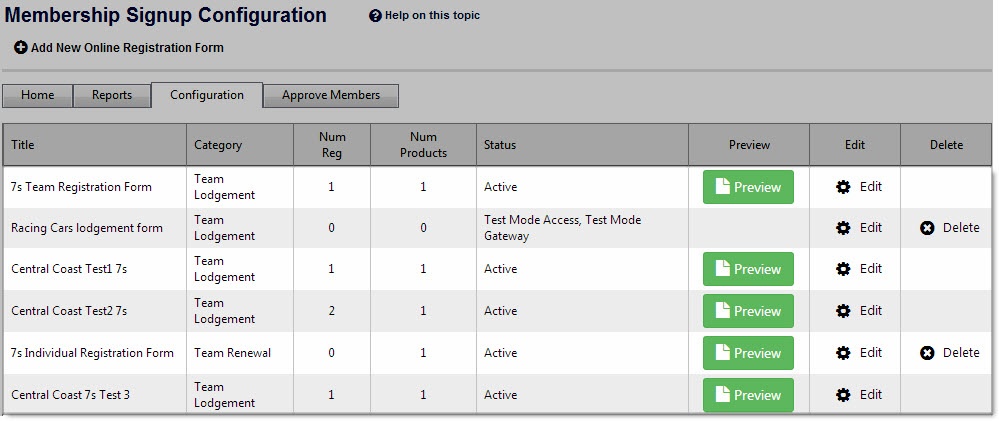
Back to Configuration screen, you can see preview link enabled for properly set up form. Click on Preview link will open the client registration screen so that you can actually register and test out whether it all works.
Below is the redirected screen when "New season team entry" is clicked upon:
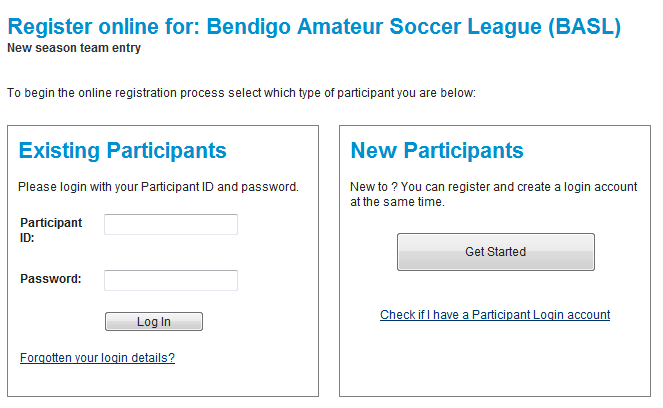
New participants can then hit "Get Started" and proceed all registrations stages
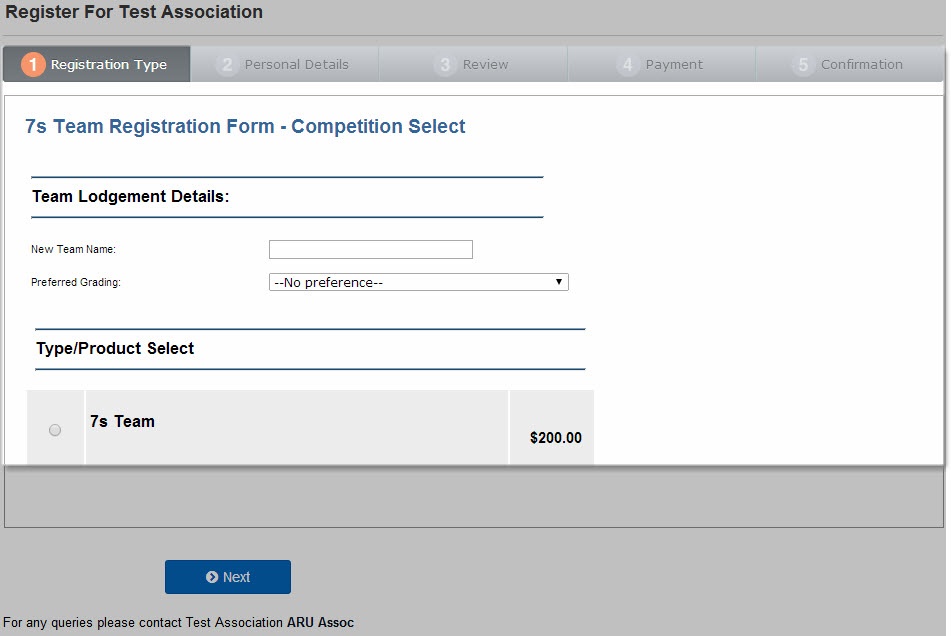
Participant is then asked for entering their nominated Team name, grading preferences (ie. nomination categories) and Types of registrations (ie. registration products).
Congrats! The procedures are now ready for up and running!