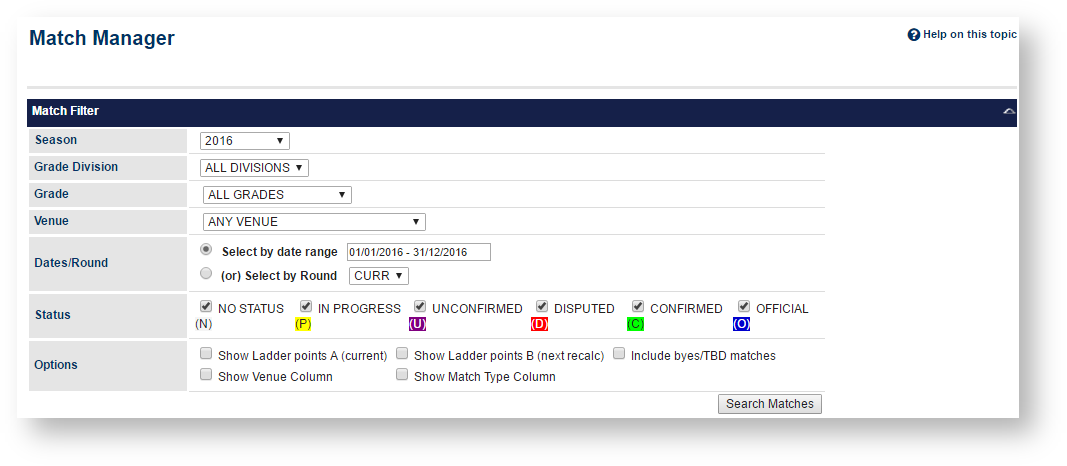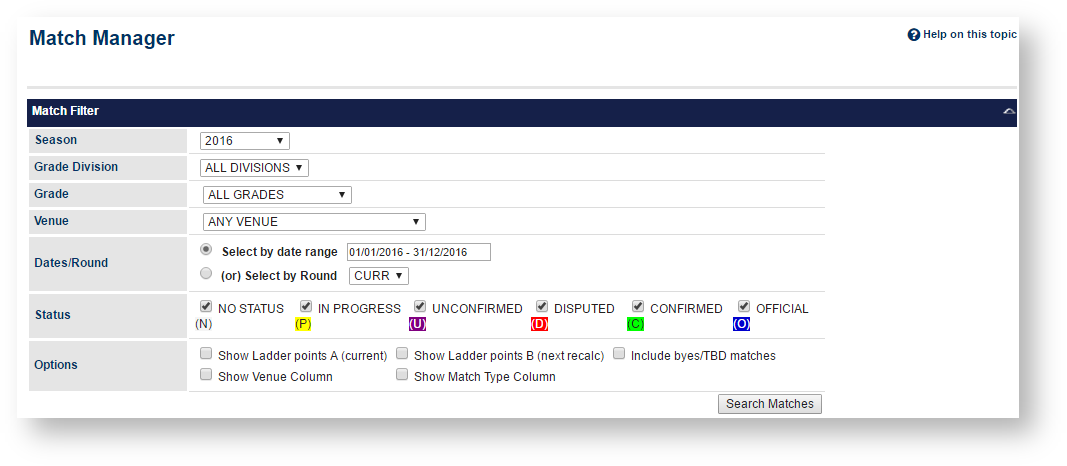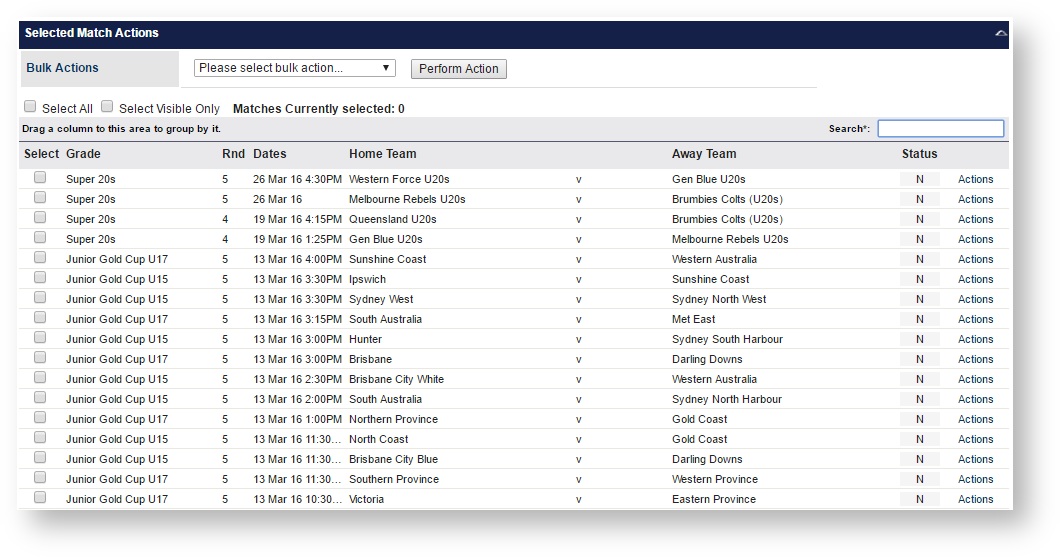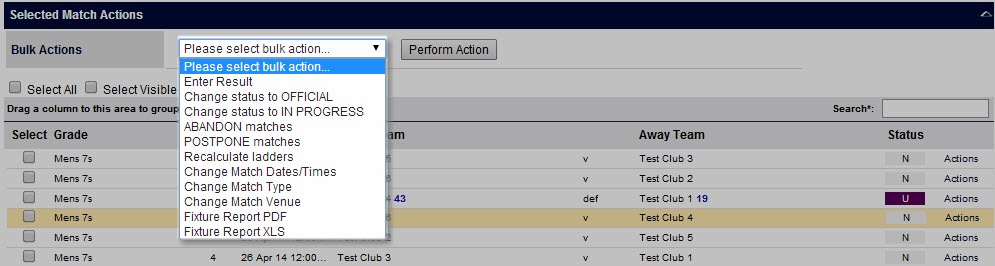Search for matches, review their results and status and perform various/bulk actions, such as making a match official.
Searching for matches
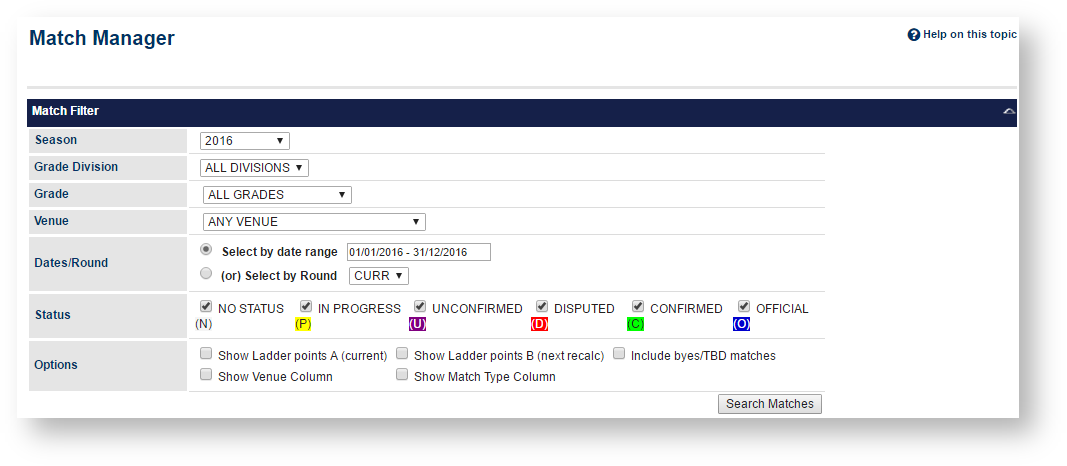
- Select criteria in the Match Filter and click Search Matches.
| Season | Selecting the Season will populate the relevant grades below. |
|---|
| Grade Division | If divisions have been set up, optionally select the grade division. |
|---|
| Grade | Optionally select a grade, or ALL grades. If a division is selected above, only grades in that division are listed. |
|---|
| Venue | Optionally select a venue, or ALL VENUE. |
|---|
| Dates/Round | Either (1) select:- Select by date range, and choose a date range. Matches that occur between the dates (inclusive) will be listed, or
- Select by round, and choose a round. Choosing CURR will select matches in the current round for each selected grade (which could be a different round for each grade).
|
|---|
| Status | (Select one or more):  NO STATUS - No results have yet been entered for this match. NO STATUS - No results have yet been entered for this match.
 IN PROGRESS (P) - Some results have been entered, match is not yet completed and/or a result of 'IN PROGRESS' has been selected. Both teams can still make changes to the results. IN PROGRESS (P) - Some results have been entered, match is not yet completed and/or a result of 'IN PROGRESS' has been selected. Both teams can still make changes to the results.
 UNCONFIRMED (U) - The results have been entered by one of the competing teams (and a result type which is not 'IN PROGRESS' has been selected). The team that entered the results can still change the results, however the opposing team can only confirm or dispute the result . On the match scorecard, this match will be displayed as "UNOFFICIAL". UNCONFIRMED (U) - The results have been entered by one of the competing teams (and a result type which is not 'IN PROGRESS' has been selected). The team that entered the results can still change the results, however the opposing team can only confirm or dispute the result . On the match scorecard, this match will be displayed as "UNOFFICIAL".
 DISPUTED (D) - The teams do not agree on the result, and one of the teams has entered a dispute. The outcome will be determined and confirmed by the association/controlling organisation. The match cannot be edited by either team at this stage. On the match scorecard, this match will be displayed as "UNOFFICIAL". DISPUTED (D) - The teams do not agree on the result, and one of the teams has entered a dispute. The outcome will be determined and confirmed by the association/controlling organisation. The match cannot be edited by either team at this stage. On the match scorecard, this match will be displayed as "UNOFFICIAL".
 CONFIRMED (C) - Results have been entered and confirmed. The match cannot be edited by either team at this stage. The association/controlling organisation needs to make the match OFFICIAL. On the match scorecard, this match will be displayed as "UNOFFICIAL". Note - depending on the setting for the grade, confirming a match may automatically make the match OFFICIAL. CONFIRMED (C) - Results have been entered and confirmed. The match cannot be edited by either team at this stage. The association/controlling organisation needs to make the match OFFICIAL. On the match scorecard, this match will be displayed as "UNOFFICIAL". Note - depending on the setting for the grade, confirming a match may automatically make the match OFFICIAL.
 OFFICIAL (O) - Results have been entered and confirmed, and association/controlling organisation has made the match OFFICIAL. The match cannot be edited by either team at this stage. The association/controlling organisation can reset the status if necessary for further editing by either team. OFFICIAL (O) - Results have been entered and confirmed, and association/controlling organisation has made the match OFFICIAL. The match cannot be edited by either team at this stage. The association/controlling organisation can reset the status if necessary for further editing by either team.
|
|---|
Only 500 matches can be displayed at one time. If more than that are found, a message will indicate that only the first 500 are displayed, and you should then narrow your search criteria. |
Match List
Matches found are displayed in a list, that can be:
- sorted (by clicking on a table heading),
- filtered (by entering text in the Search box and pressing Enter), or
- grouped (by dragging a column heading to the top of the table). Each page of information can be displayed by clicking the Page numbers at the bottom of the table.
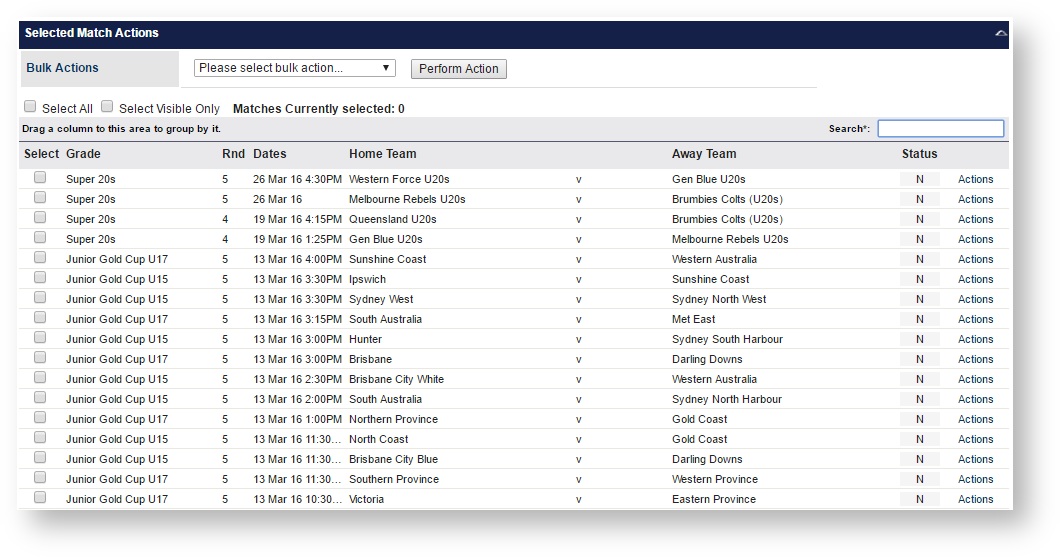
- Select checkbox - check one or more checkboxes to select the matches for a bulk action.
Select Select All to select all the matches returned by the search criteria.
to select only those matches visible on the screen.
- Match information - summary information such as grade, round, dates, teams and scores (if entered)
- Ladder Points A - refers to the points that currently contribute to calculated ladders, and which appear on the public match scorecard
- Ladder Points B - refers to the points that will contribute to calculated ladders/public match scorecard after the next ladder recalculation
Points A and B should only be different if final (not progress) scores, or ladder adjustments have been entered since the last ladder recalculation.
Points listed here only included any 'global' ladder adjustments - i.e. adjustments that apply to all ladders in that grade. Where more than one ladder has been defined, and an adjustment is only made to one ladder, the points listed here will not reflect this. - If a global ladder adjustment has been entered, it will be indicated with LA. Access the ladder adjustments screen to view the adjustment.
- Status - colour coded match status corresponding to the letter codes above
- Actions link - pops up a dialog which contains more information about the match, plus actions that can be taken on that match:
- Enter Match Results - Results can be changed even if the match has been 'locked' previously. The match is locked* (made official) after entering a result.
- Change Match Status - The status of a match can be reset back to 'IN PROGRESS' in which case competing teams can continue to update, or a match can be locked* (made official).
- Enter Ladder Adjustment - Opens the Ladder Adjustments screen where ladder adjustments can be entered for automatically calculated ladders.
- View Match Audit - Opens the match audit screen which lists the actions recorded for the match (e.g. which users have entered scored etc)
- View Match = Opens the public match scorecard
- Select Team - select either participating team
- Enter Player Score - select player scores for either participating team (not applicable for all sports)
*If the grade has the "lock matches locks player scores" option set in the Grade settings, this also prevents any player score entry for the match
Selecting Matches
Matches can be selected by checking the checkbox within the match row either by:
- Clicking the individual checkbox
- Checking the Select All checkbox at the top of the table. This will select (or unselect if unchecked) ALL matches - even those not currently visible (i.e may be on another page, or currently filtered)
- Checking the Select All Visible checkbox at the top of the table. This will select (or unselect if unchecked) only the matches that are visible in the table
Match Actions
Once one or more matches are selected, bulk actions can be applied by selecting from the Selected Match Actions dropdown and clicking the "Perform Action" button:
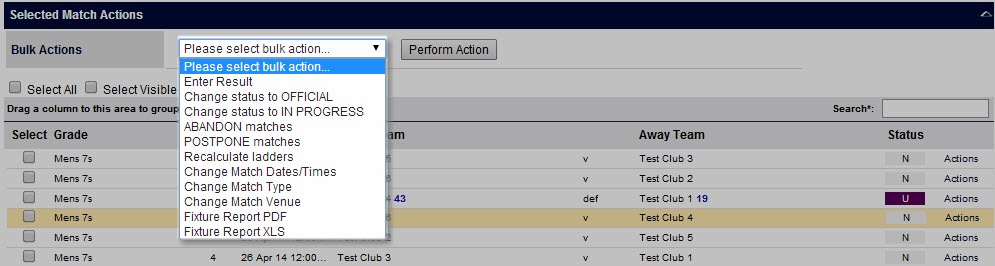
- Change status to OFFICIAL - matches will be changed to an OFFICIAL status (which locks the match)
- Change status to IN PROGRESS - matches will be changed to an IN PROGRESS status (which unlocks the match)
- ABANDON matches - the match result type will be changed to ABANDONED, and the status changed to OFFICIAL
- POSTPONE matches - the match result type will be changed to POSTPONED, and the status changed to OFFICIAL. If the match is played at a later date, it can be changed to an IN PROGRESS status, in which case scores and a new result type can be entered by the competiting teams.
- Recalculate ladders - This will do an ladder recalculation on any underlying ladders where a match result or a ladder adjustment has been entered since the last ladder recalculation. If the ladder is 'up to date' no recalculation will occur. This is different to triggering a calculation from the Ladder Maintenance screen, as ladders are 'forced' to recalculated from the screen whether changed or not. Usually ladders can be left to recalculate automatically overnight, and it should not be necessary to recalculate from this screen.
- Print Scorecards - This option will only appear for those sports that have scorecards defined. Choosing this option will generate a PDF file consisting of scorecards for every match selected containing match information and the player squads for each team.