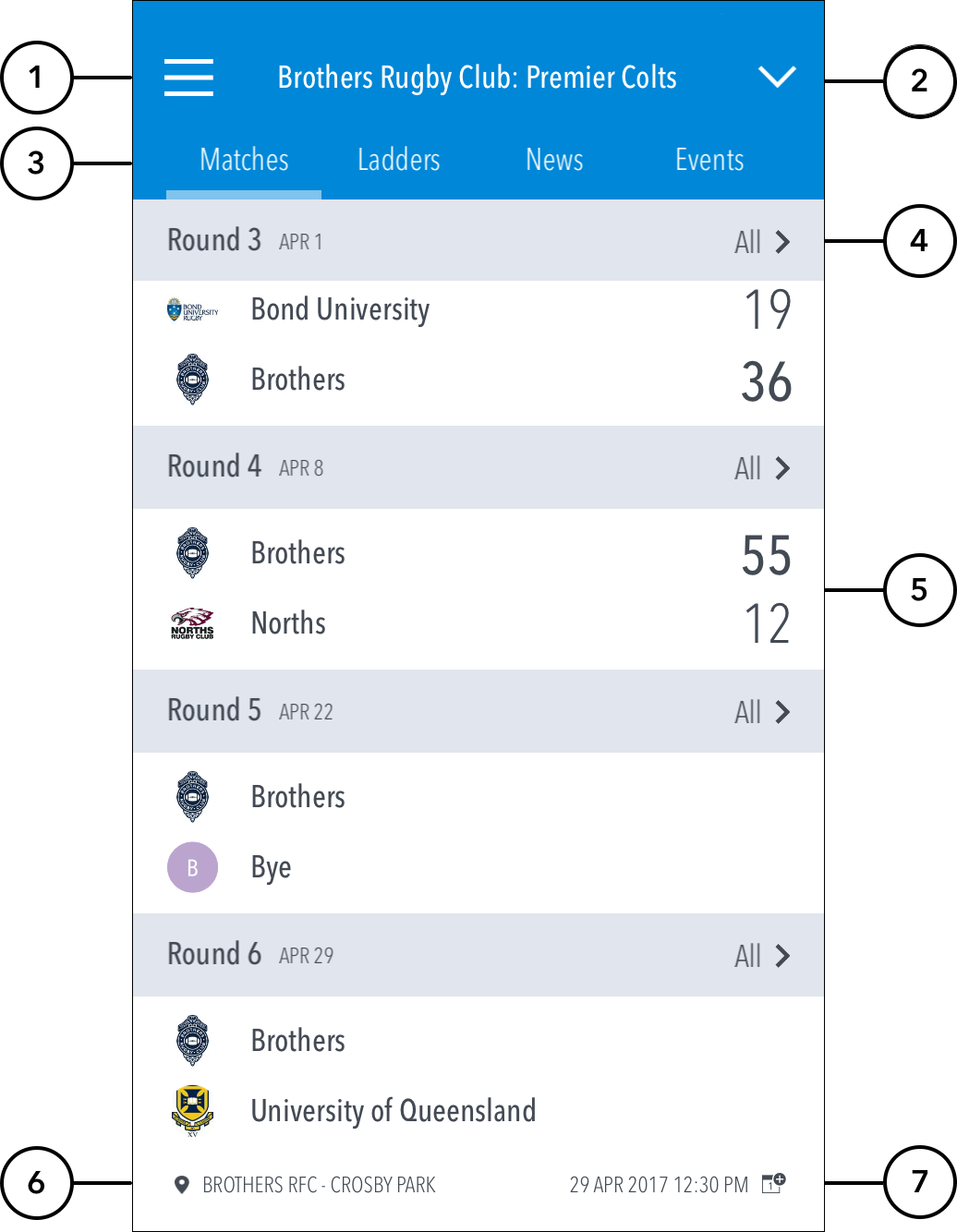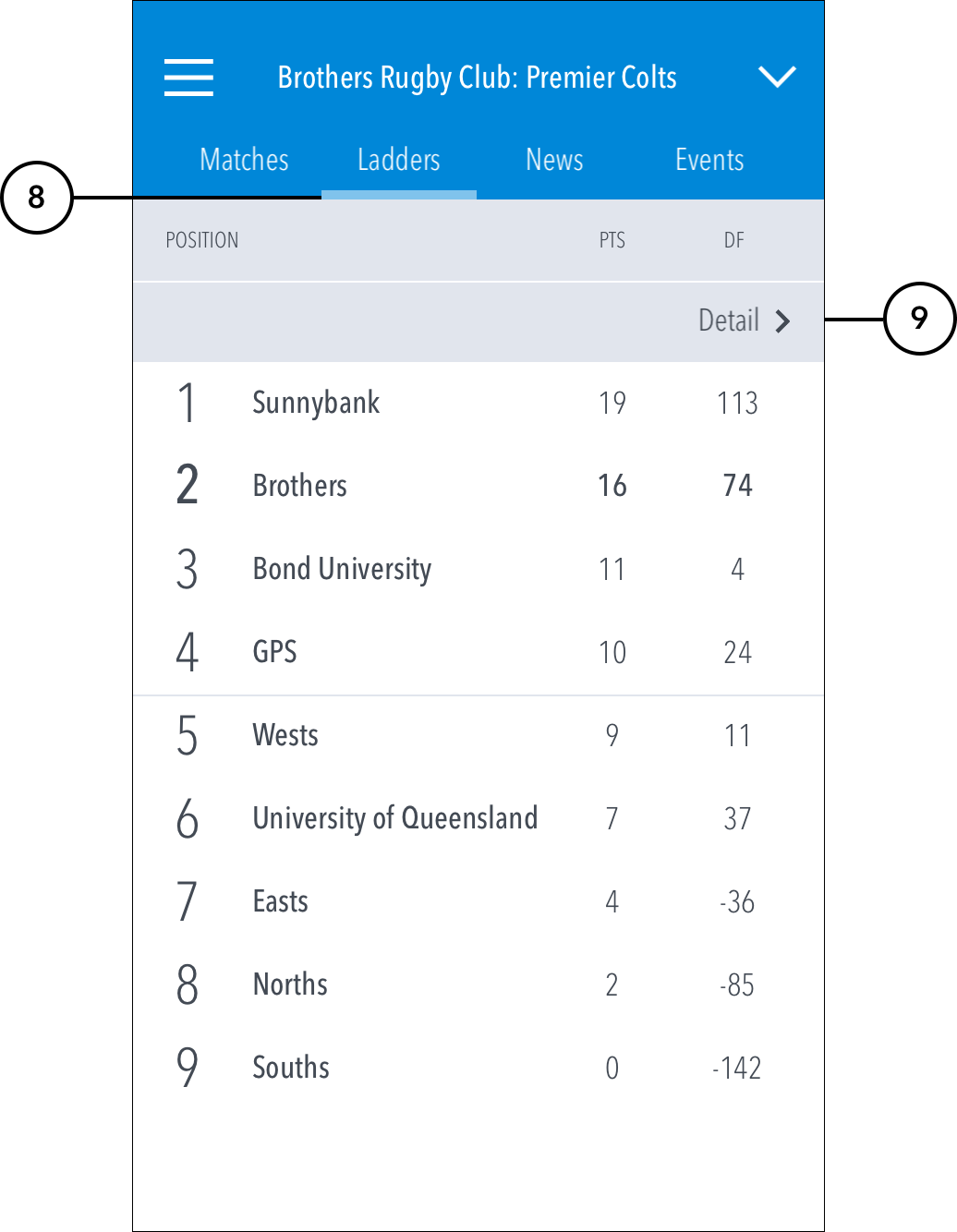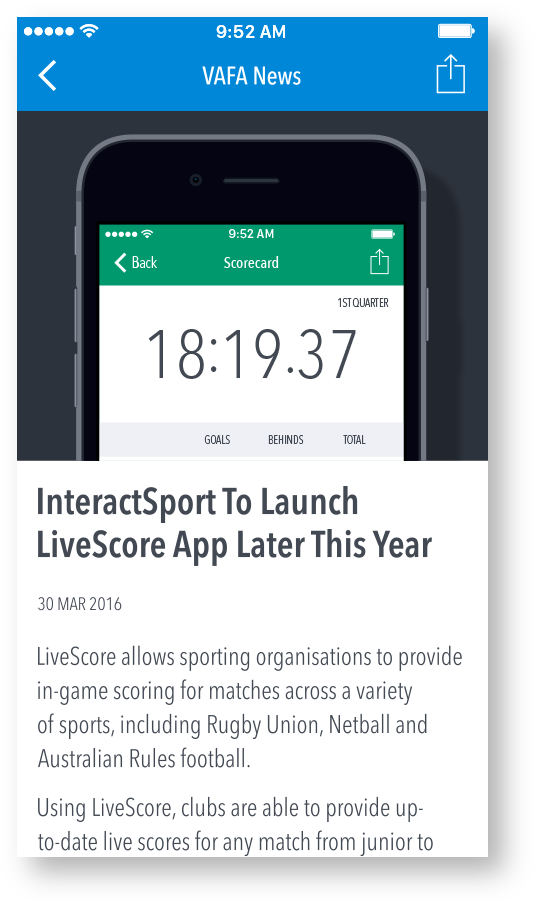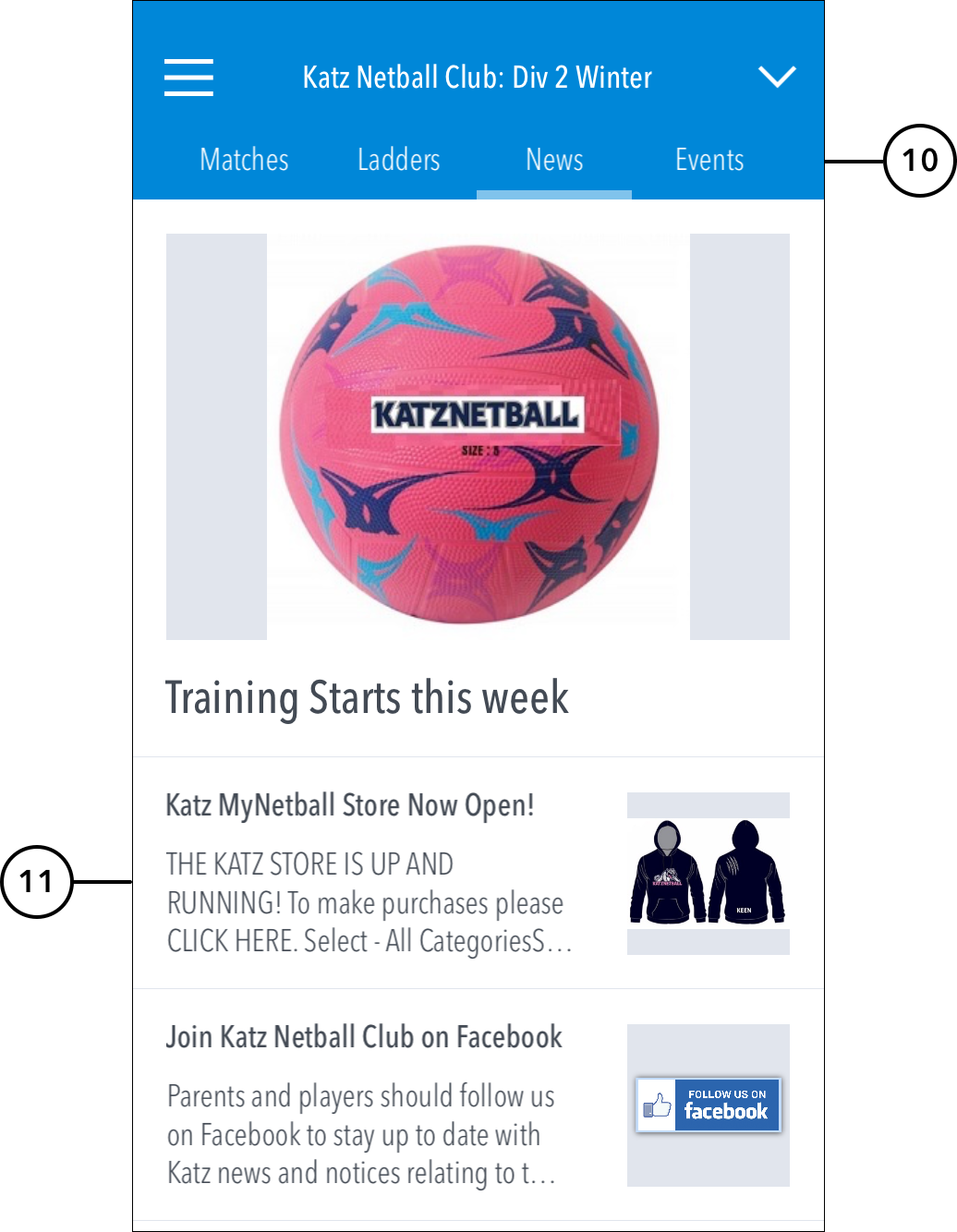The
...
Matches tab
...
Home dashboard displays Matches and Ladders of the selected Favourite along with News and Events from your club/association.
To switch between tabs, swipe to the left/right on the screen or tap on the tab name.
Highlighted Features:
(1) To access the side navigation menu, tap on the ≡ icon.
(2) To switch between your Favourites or manage Favourites, tap on the downward-facing arrow icon.
(3) To see results/fixtures and follow live scores for a match-in-progress, tap on the Matches tab.
(4) To see all matches for a round, use the 'All' option.
(5) To see detailed Scorecard and Teams for a completed match, tap on the required match
...
Scorecards
- See detailed results for past matches and matches-in-progress.
Ladders tab
...
. The detailed Scorecard can be shared via email or social media.
(6) To view an interactive map for the location of an upcoming match, tap on the match venue.
(7) To add the date and time of an upcoming match to your default calendar, tap on the match date-time.
(8) To see a summary ladder for the grade selected under the current
...
Favourite, tap on the Ladders tab.
| Info | ||
|---|---|---|
| ||
Ladders cannot be displayed when viewing 'All Grades' for a club. |
Ladder detail
...
(9) To see the detailed Ladder for the grade selected under the current
...
Favourite,
...
use the 'Detail'
...
News and Events tabs
...
option. The detailed Ladder can be shared via email or social media.
(10) To view News and upcoming Events from
...
your club/association
...
, use the News and Events tabs.
(11) To access the full article, tap on a news/event item from the
...
Favourites
...
displayed list. The article can be shared via email or social media.