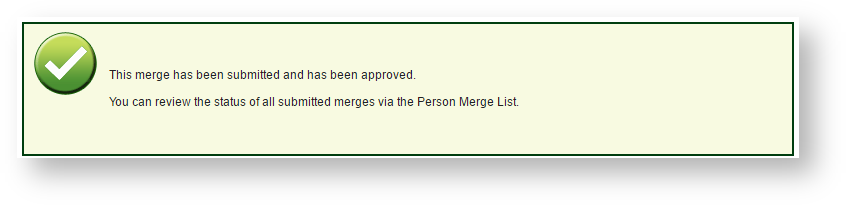...
The Person Merge Request Screen is where you can:
| Expand |
|---|
| title | Add a schedule Person Merge |
|---|
|
- Enter the From and To Person IDs in the respective edit boxes.
- Click the Look up button to check that the Person IDs are valid IDs.
 Image Removed Image Removed
- Click Add, and check that the records that display are indeed the records you wish to merge.
 Image Added Image Added
- Once you are sure you wish to merge the two Person Records, click Submit Merge to add the merge to the Merge List.
- Click OK on the confirmation popup.
The system validates whether the merge can be added. In particular, in particular both IDs must be associated with a child organisation of the current user's organisation. - If the merge is added it will display at the top of the PENDING list, the From/To names will be displayed as well as information about the user that added the record and the date/timeTo remove an added merge, see below.request is successful, you should see confirmation of the merge request on the screen.
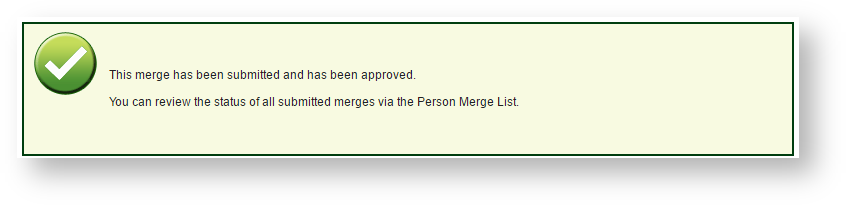 Image Added Image Added
The merge request is then added to Person Merge List in the filter AWAITING APPROVAL.
See Manage the Person Merge List below.
|
| Expand |
|---|
| title | View Manage the Person Merge List |
|---|
|
|
Adding a scheduled Person Merge
...
To view the Person Merge List |
...
All future and past merges are listed in the table. The table can be filtered by:
- PENDING: Merges that have not yet occurred. Pending merges can be removed from the list by clicking the Remove link.
- MERGED: Merges that have occurred in the past.
- ERROR: Merges that were attempted, but failed for some reason. These should be referred to technical support.
 Image Removed
Image Removed
Note: All columns are sortable by clicking on the column heading.
Column definitions:
...
, click the View existing merge request link.  Image Added. Image Added.
 Image Added Image Added
- View the Person Merge List by status (dropdown list Filter by status).
- Manage the Person Merge List according to the table below.
- Click the Download merge list link if you wish to download the merge list.
| Merge Num | An identifier for the merge |
|---|
|
...
...
| , From DOB, From Address | The 'From' record details (this record will be merged into the 'To' record). | | To ID, To Name |
|
...
| , To DOB, To Address | The ' |
|
...
...
| (this is the record that will be kept after the merge). | | Date Created (for Merge Completed records only) | Date the merge was added to the list (local time). | | Date Executed |
|
...
| (for Merge Completed/Unsuccessful records only) | Date the merge was succesfully completed (if in MERGED COMPLETED state) or date the merge was attempted (if in |
|
...
MERGED UNSUCCESSFUL) state. |
| Filter by status | |
|---|
| AWAITING APPROVAL | These are merges that have not yet been approved, and have therefore not yet occurred. Approve: Pending (awaiting approval) merges can be approved on the list: - Click the corresponding Approve link for a single merge request in the list.
- Click the Select checkbox for multiple merge requests and then click the Approve Selected Records button at the bottom of the screen.
Remove: Pending merges can be removed from the list by clicking the Remove link. |
|---|
APPROVED - PENDING | Merges that have not yet occurred. Pending merges can be removed from the list by clicking the Remove link. |
|---|
| MERGE COMPLETED | Merges that have been successfully completed. |
|---|
| MERGE UNSUCCESSFUL | Merges that were attempted, but failed for some reason. These should be referred to technical support. |
|---|
| Note |
|---|
You can sort on any column in the Person Merge List by clicking on the column heading. |
|