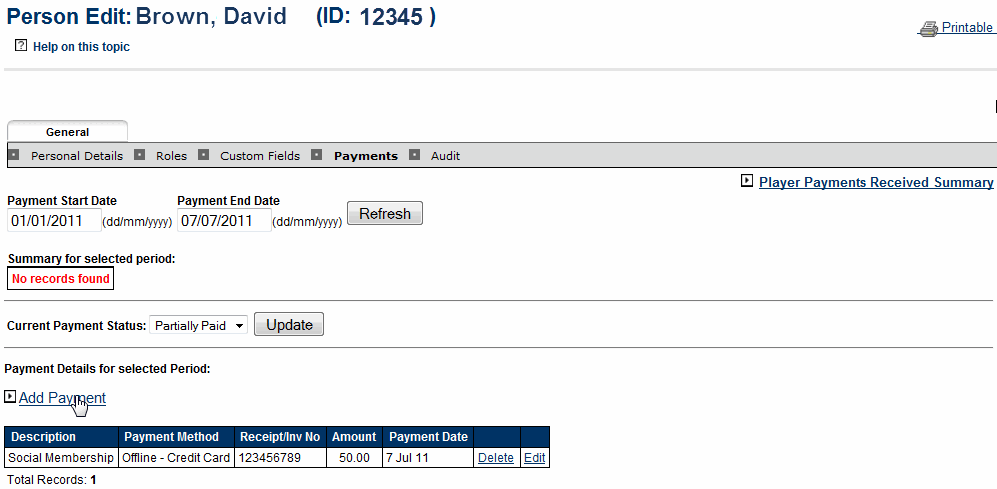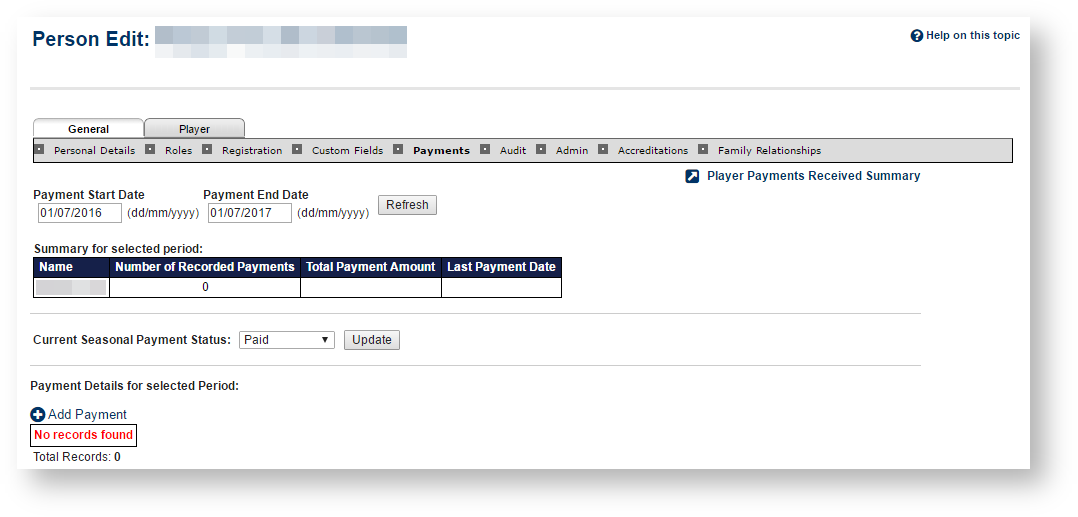...
| width | 60% |
|---|
...
This screen allows maintenance of the payments made by
...
a Person.
Payments can be added manually
...
here - and also automatically via the public Sport portal (ResultsVault WebStore and Member Signup options).
| Column | ||||||||
|---|---|---|---|---|---|---|---|---|
| ||||||||
|
Go to Editing person record by selecting the desired person, either through the Downloading person List or the Payments received summary screen.
Person Edit
...
Date range
Payments
On the Person Edit screen, Payments tab, payments are displayed for a date range which that defaults to the current season.
To change the date range:
- Enter the start and end datesClick Payment Start and End date
- Click Refresh.
- The payment summary, and the payments list will refresh to show details for the selected period.
Summary for the selected period
...
Current payment status
...
| Expand |
|---|
...
| ||
This status needs to be set for each player.
|
...
|
...
|
...
|
...
|
...
To reset the status for all players for the organisation, use the reset function available at Menu: Players -> Player Payments -> Reset Player Payment Status.
...
Payment details for the selected period
...
Adding an offline payment
...
| Expand | ||||
|---|---|---|---|---|
| ||||
On the Person Edit screen, Payment tab.
|
...
|
...
|
...
|
...
|
...
|
...
|
...
Deleting an offline payment
...
|
| Expand | ||
|---|---|---|
| ||
On the Person Edit screen, Payment tab.
|
...
|
...
|
| Expand |
|---|
...
|
...
|
...
On the Person Edit screen, Payment tab. Click the Edit link next to the payment
|
...
|
...
|
To reset the status for all players for the organisation, use the reset function available at Menu: Players -> Player Payments -> Reset Player Payment Status.
Payment details for the selected period
This lists the individual payments for the selected period (by most recent first). Payments made from the ResultsVault WebStore are displayed here (with a Payment Method of 'WebStore'). Offline payments can also be added.
Editing a payment