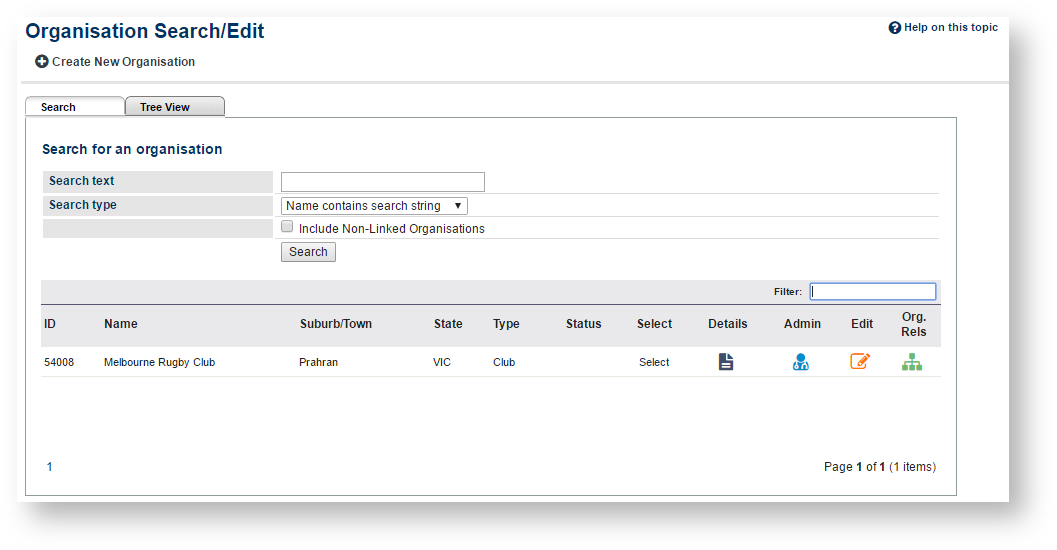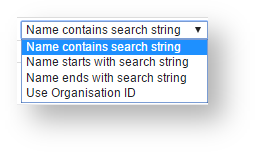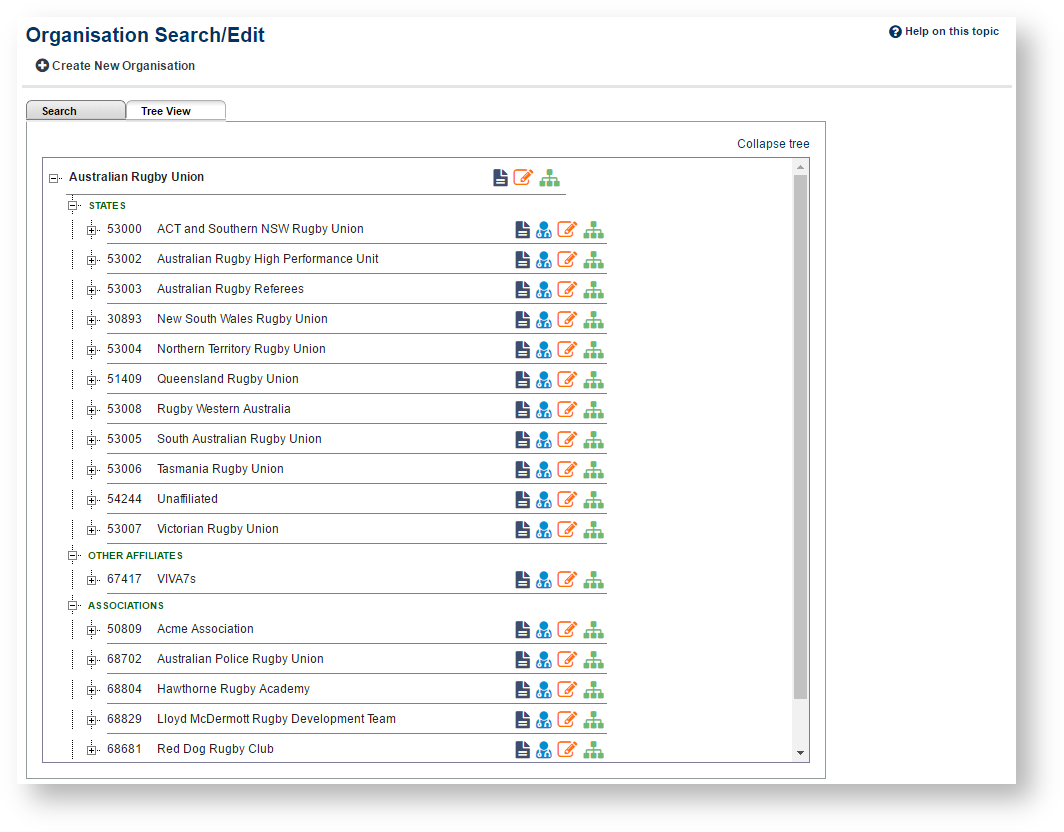| Info |
|---|
Mode: Organisation Menu: Maintenance -> Organisation Search/Edit |
This screen allows searching or browsing for child organisations. The following actions can then be taken:
- Click the image image to display details about the organisation.
- Click the image to 'administer' that organisation (i.e. image to access itthe organisations' s administration). You This function will be taken to the home page of the administration site.
- Click the image image to edit the organisation. The edit screen pops up in a new window.
- Click the image image to manage the organisation's relationships (i.e. add or remove from the selected organisation's 'child' organisation list). The screen pops up in a new window.
Search for an Organisation
Search tab
This allows child organisations to be searched by entering part of the name, or the ID number.
- Enter part of the organisation name, and make a selection from the dropdown list (whether the name contains, starts or ends with the search string).
- Alternatively, enter the Organisation ID.
- To include 'non-linked ' organisations (i.e. those that have no parent organisations), check the 'non-linked organisations' checkbox.
- Click the Search buttonSearch . Search results are then listed in a table below.
Actions for an Organisation
- Choose one of the three actions (Show Details, AdminAdminister, Edit) as referred to above.
- Alternatively, click the Select link of an organisation:.
- The child organisations of the selected organisation can then be displayed
- .
- Select Immediate and click Search to display the child organisations that a directly related to the selected organisation.
- Select All descendents and click Search to display the child organisations that
- are directly related to the selected organisation, plus any decendent organisations (i.e. children of the children, and so on, to the bottom of the organisation tree).
- Make a selection from the Filter type dropdown list to limit the child organisations to the selected Organisation type.
- Any child organisations displayed can
- also be selected and the process repeated to 'drill down' the organisation tree.
| Note |
|---|
Attributes of the organisation are shown in the Status column of the search results: N : Means an 'non-linked' organisation - i.e. one that has no parent organisations. |
Tree view tab
This displays the child organisations in a hierarchical 'tree' view, grouped by organisation type.
- Click an organisation name (or an organisation type - eg CLUBS, ASSOCIATIONS etc), or a image . This will expand and display all the immediate child organisations , grouped by linked directly below that organisation or organisation type selected.
- Choose one of the three actions (Show Details, AdminAdminister, Edit) as referred to above.
- Click a image to collapse that part of the tree. Click the Collapse Tree link at the top of left link in the tree view to collapse the entire tree.