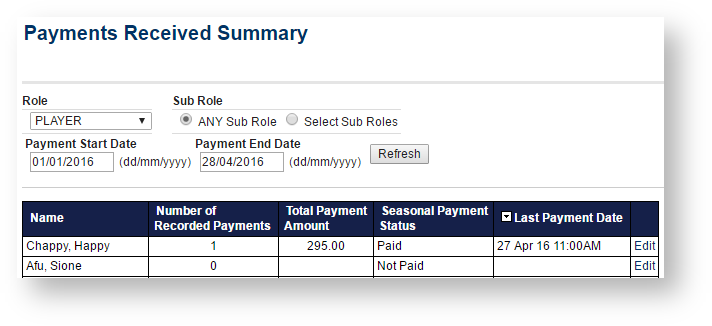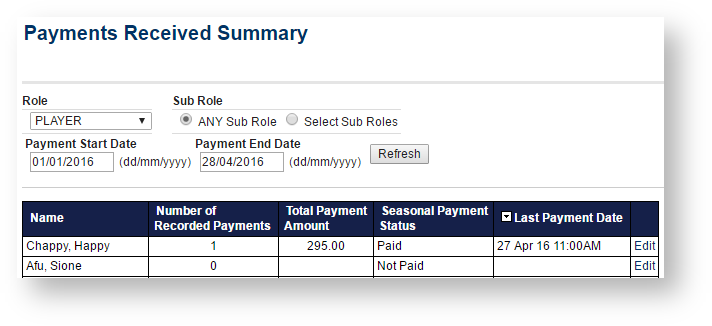This page provides a tool for manually tracking participants' payment status. It is not compatible with online payments and should only be used as an alternative when payments are being processed in other ways.
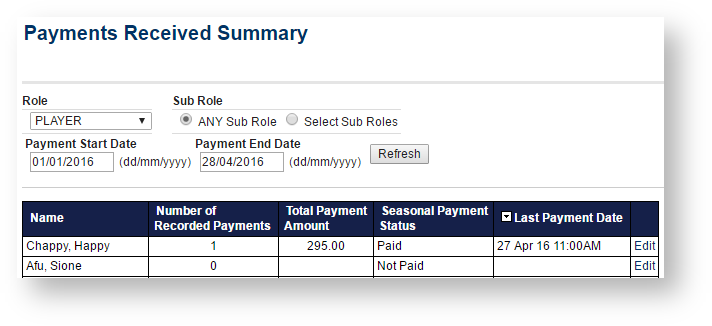
Date range
Payments are displayed for a date range which defaults to the current season.
To change:
- Enter the start and end dates for the desired period
- Click Refresh.
- The payments list will refresh to show details for the selected period.
Role selection
The default Role Selection is ANY ROLE* and ANY Sub Role. To restrict the list to specific roles or sub-roles:
- Select the desired role from the Role drop down menu. The page will auto-refresh to make Sub Role selections available**
- To view all people in the selected role, click Refresh.
- To narrow the list to more specific sub roles, click Select Sub Roles. Tick the sub role/s you wish to display (multiple boxes may be ticked).
- Click Refresh to display payment details for all persons within the selected roles and date period.
* If a person has not been assigned a role they will only appear in when the Role Selection is set to NO ROLE. If you cannot find a person under ANY ROLE, check NO ROLE.
** When the page auto-refreshes to allow Sub Role selections, it will not display any names in the list. The Refresh button must me pressed to display names.

Fields:
- Number of payments - total payments made within the selected period
- Total payment amount - sum of all payments made within the selected period
- Current payment status - This is the current payment status of the player, as set by the club. Options are Not paid (default), Fully paid and Partially paid. This status will then display on the Player Payments List, and also on Team Lists (if enabled). To reset the status for all players for the club, use the reset function available at People...Players..Reset Player Payment Status
- Last payment date - the last date within the selected period on which a payment was made
Editing payments information
- Click the Edit link next to the person.
- This opens the person record, with the Payments tab displaying, where changes can be made.